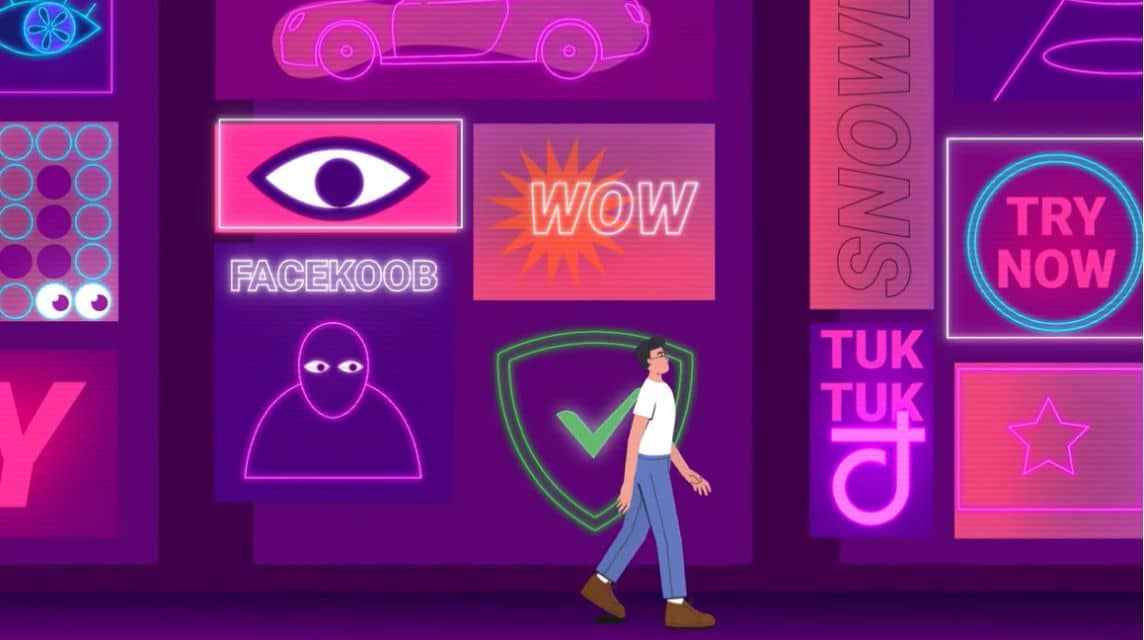You are a cellphone user Vivo Are you bothered by advertisements on your cellphone screen? Now you don't need to worry anymore because there are many ways to get rid of annoying advertisements that appear on your Vivo cellphone.
No need to wait any longer, just take a look at several ways you can do this when annoying advertisements appear on your Vivo cellphone below.
Also read: 4 Ways to Remove Ads on Infinix HP
How to Remove Ads on Vivo HP Without Application

Cheapest MLBB Diamonds!


 RudyStorez
RudyStorez

 TopMur
TopMur

 RudyStorez
RudyStorez

 RudyStorez
RudyStorez

 RudyStorez
RudyStorez

 TopMur
TopMur

 BANGJEFF
BANGJEFF

 TopMur
TopMur

 TopMur
TopMur

 KING OF DIAMONDS
KING OF DIAMONDSYou can remove ads on your Vivo cellphone without an application. If you didn't know before, try the following methods to get rid of annoying ads:
Disable Ads Via Mobile Browser

Maybe unintentionally, when you surf on certain sites, you allow the site to display notification advertisements.
Usually this is what causes lots of advertisements to appear on the cellphone screen. If so, you can activate it directly browsers which you usually use for surfing, here is the complete explanation:
- Open the browser on your Vivo cellphone, either Google Chrome or Firefox or Vivo's default browser;
- Click the three-dot icon in the top right corner of the cellphone screen;
- Click settings;
- Click “Pop-ups and redirects”;
- After that you can return to the settings section;
- Scroll down the screen then click “Advertising”;
- Click toggles on the words “Allow Ads”.
Disable Ads Via Mobile Settings
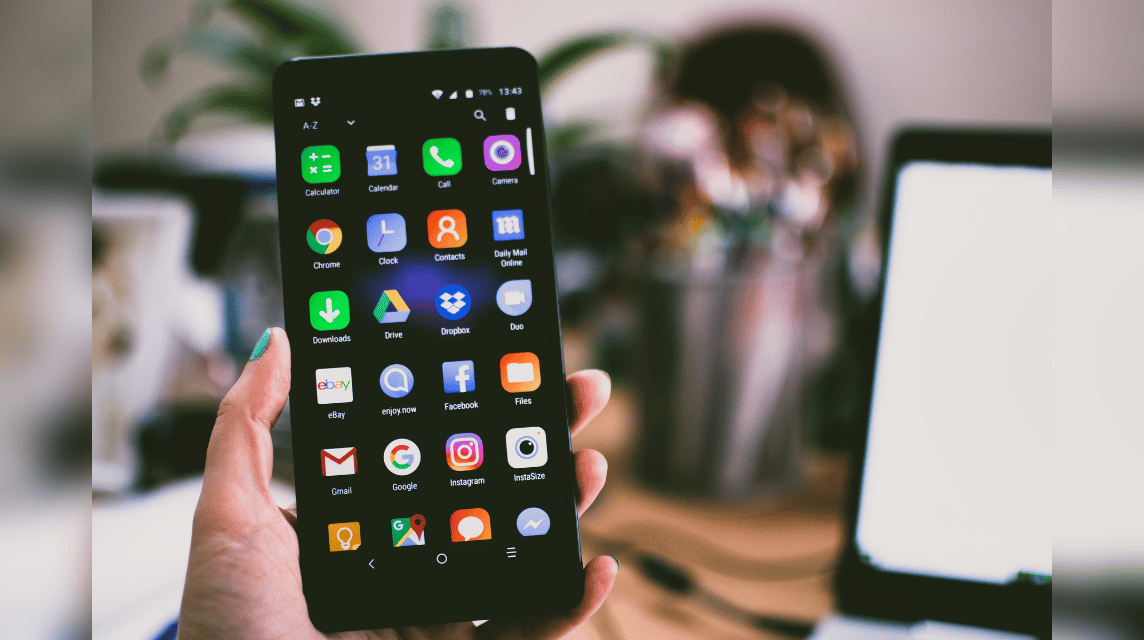
Apart from deactivating directly via the browser, you can also remove advertisements via the Vivo cellphone settings. Just go to settings and follow these steps:
- Enter your Vivo cellphone settings;
- Click “Apps and Notifications”;
- Click “Apps that display ads”;
- Click “App permissions”;
- Click to turn off “Display permissions on top of other apps”.
Also read: Comparison of Helio G37 on Infinix Hot 30i with Snapdragon 632
Disable Ads Via DNS Configuration Settings

There are many ways you can remove advertisements on your Vivo cellphone. The third way is to set the cellphone's DNS configuration.
If you've never tried it, you can do the easy steps below to set up your Vivo phone's DNS:
- Enter "Settings" by clicking the bolt icon in the top right corner of the Vivo cellphone;
- Click “Network and Internet”;
- Click Wi-Fi then select the commonly used network;
- Select “Advanced Options”;
- After that click “DNS Configuration”;
- If so, you can click on the words "Manual";
- Enter the DNS code from the AdGuard application “94.140.14.14. and 94.140.15.15”;
- Then click “Save”;
- If you have carried out these steps, annoying advertisements in applications and browsers will disappear.
If you think the methods above are a little complicated, there are other ways that are much more instant. For further information, you can see the explanation below!
How to Remove Ads on Vivo HP Using Application

There are several ways you can use to remove advertisements on your Vivo cellphone with the help of an application.
If you don't know an application that can remove advertisements on your Vivo cellphone, here are recommended applications that you can use:
Eliminate Ads with Ad Away
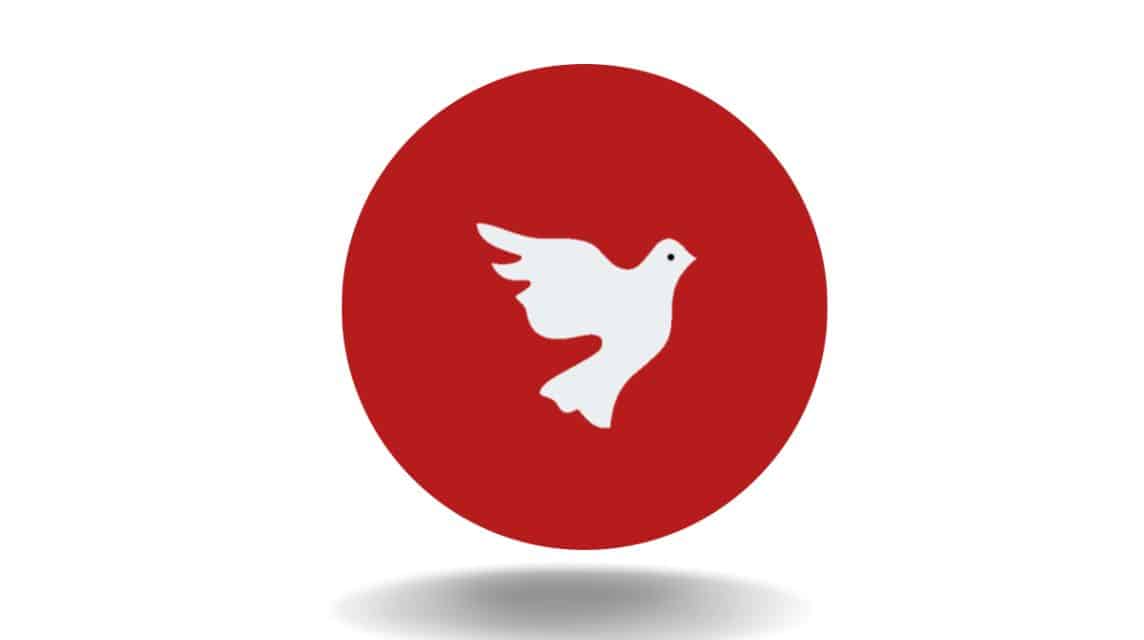
This first recommendation is the most popular application used by Android phones. AdAway works by modifying the hosts file on your Vivo phone.
In this way, AdAway will divert advertisements to invalid IP addresses so that advertisements do not enter your cellphone. This application is available for free and you can download it on the Google Play Store.
Also read: Helldivers 2: Crossplay Features and Playing Platforms Explained
Remove Ads with Ad Blocker
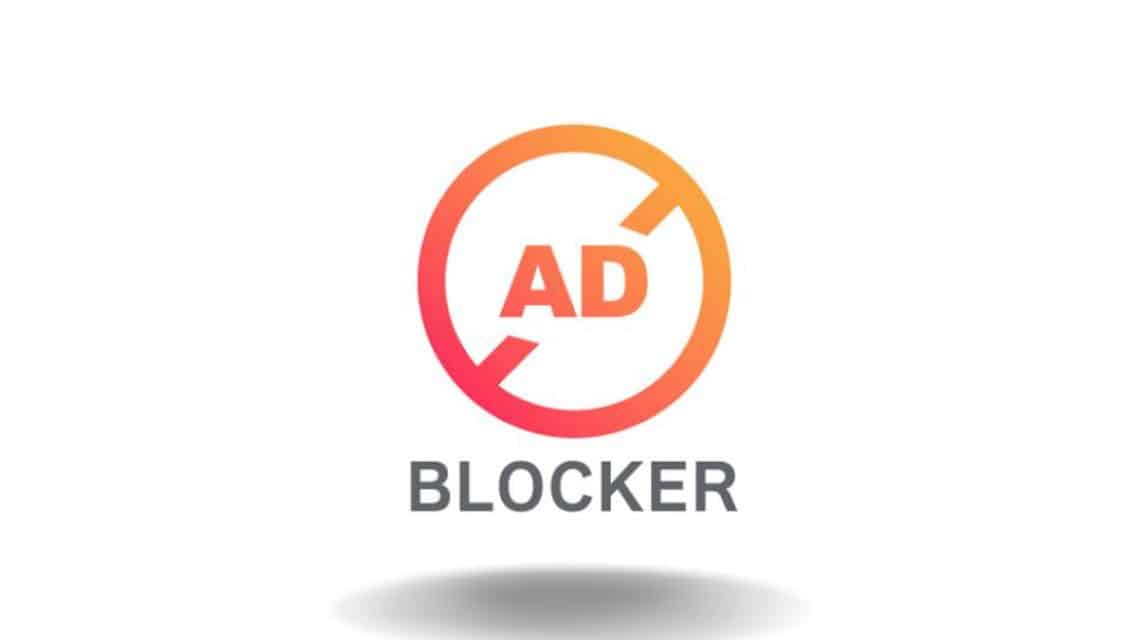
Ad Blocker is an application recommended for those of you who want to remove advertisements on Vivo cellphones. This application is available for free on Google Play Store and its size is only 8.9 MB.
The way this application removes advertisements on Vivo cellphones is by changing the DNS code. In this way, advertisements that should appear on your cellphone will be redirected to another DNS server.
Remove Ads with Ad Guard
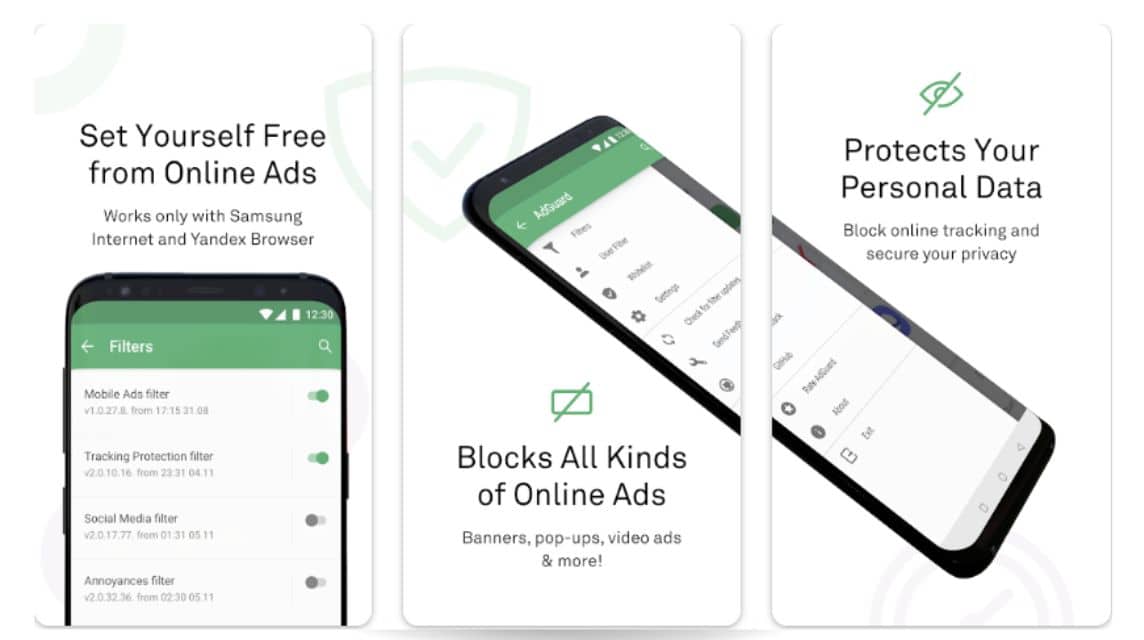
The third recommended application for removing advertisements is Ad Guard. This application removes advertisements in different ways, depending on the type of advertisement that enters the cellphone.
When you install Ad Guard and activate it, this application will automatically detect ad requests from the ad server. After that, AdGuard will update the hosts file periodically.
In this way, Ad Guard will remove advertisements that interfere with your activities on your cellphone.
Install one of the three applications on Vivo. The installation method for all three applications is the same.
You only need to download it from the Google Play Store. Then follow the app instructions to enable ad blocking mode.
That's a brief review of how to remove ads on Vivo cellphones, good luck!
Also read: 11 Great Works of Akira Toriyama Apart from Dragon Ball
Buy all your gaming needs and subscribe to other digital products only at VCGamers Marketplace!