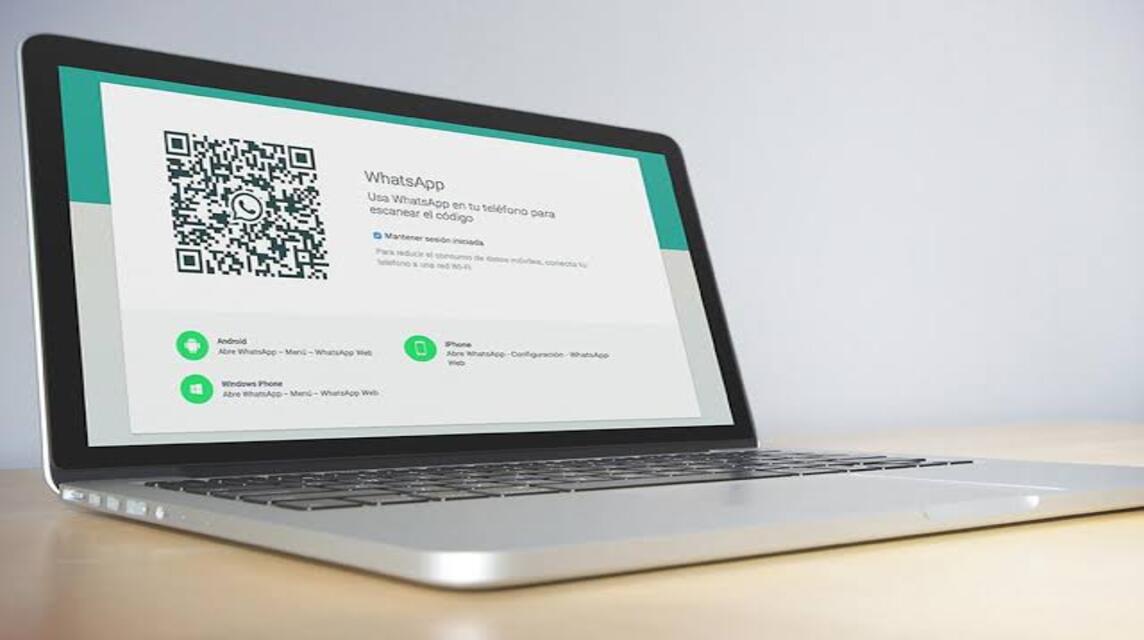It's no longer a public secret that someone uses it WhatsApp (WA) for various purposes. Not only on smartphones, you also need to know how to download WA on your laptop, you know!
This chat application is very popular with users all over the world, including in Indonesia.
Its presence for downloading on a laptop really allows you to be able to carry out WA activities not only on your cellphone.
Cheapest MLBB Diamonds!


 RudyStorez
RudyStorez

 TopMur
TopMur

 RudyStorez
RudyStorez

 RudyStorez
RudyStorez

 RudyStorez
RudyStorez

 TopMur
TopMur

 BANGJEFF
BANGJEFF

 TopMur
TopMur

 TopMur
TopMur

 RudyStorez
RudyStorezSo, in this article we will discuss how to download WhatsApp on a laptop. Don't worry, WhatsApp works on Windows or Mac! Anyway, just read this article!
Also read: All About Whatsapp Web: Features and Advantages
How to Download WA on a Laptop
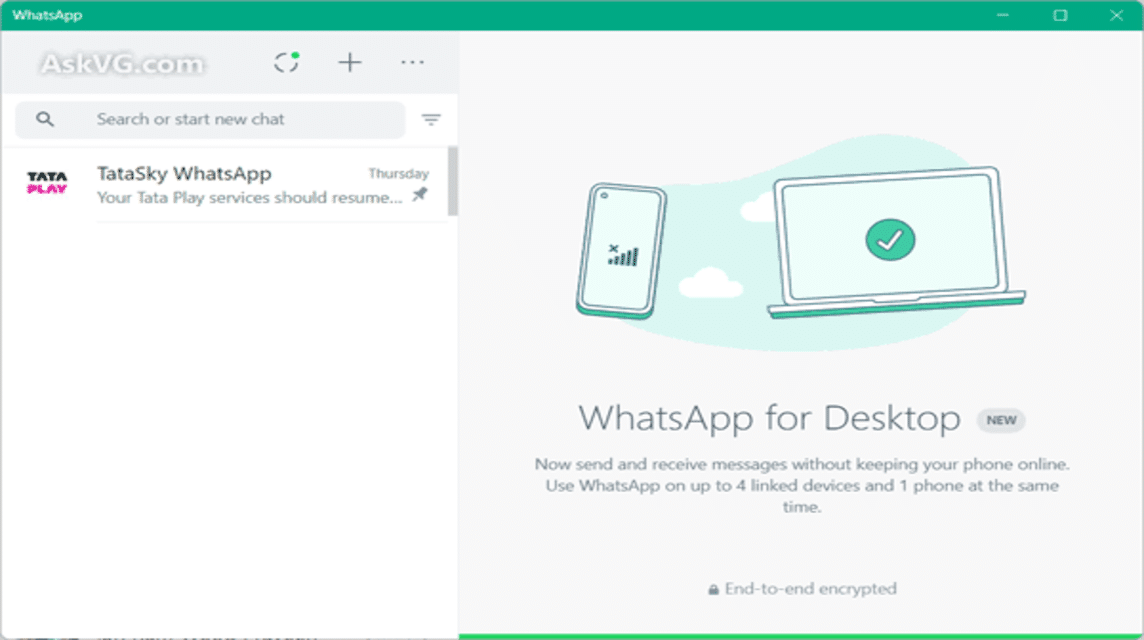
Before discussing further, actually you can still use WhatsApp on your laptop without having to download the WhatsApp application, you know!
You just visit WhatsApp Web on Google, then scan the QR code there and you're done!
However, if you still want to use the application on a laptop. Of course, we will also tell you how to download WhatsApp on a laptop! Anyway, see how below!
Windows
This method is used if you want to use the WA application on your Windows version of your laptop. Follow the steps below, OK!
- Open Search Site (Mozilla Firefox or Google Chrome) on Windows.
- Visit the Official Whatsapp Page so you can get the legal WhatsApp application for your laptop.
- Or you can also type 'whatsapp.com/download‘.
- Or you can also visit Microsoft App Store to get the Legal WhatsApp Application.
- Once it's finished downloading, open it FileManager on Laptop.
- Usually it will be stored in Folders Downloads on Laptop.
- Open WhatsAppSetup.exe
- Then, Install the WhatsApp application.
- Wait until the process is complete.
- when finished, WhatsApp icon it will appear on Start Menu or Shortcut Menu on Windows.
- Done and now you can use the WhatsApp application and Login Use QRCode.
mac
Mac users can still use the WhatsApp application, you know! Actually, the method is almost the same as Windows above, so how do you do it? Continue reading below!
- Open Search Site (Safari or Google Chrome) on mac.
- Visit the Official Whatsapp Page so you can get the legal WhatsApp application for your laptop.
- Or you can also type 'whatsapp.com/download‘.
- Or you can also visit Mac App Store to get the Legal WhatsApp Application.
- Once it's finished downloading, open it Finder (File Manager application) on Mac.
- Then, find and open it files-WhatsApp.dmg.
- Next, install the WhatsApp application.
- Wait until the process is complete.
- Later, WhatsApp icon it will Appear in Launchpad on Mac.
- Done and now you can use the WhatsApp application and Login Using QR Code.
Also read: How to Create a WhatsApp Channel, Let's Try It!
Conditions for downloading WA on a laptop
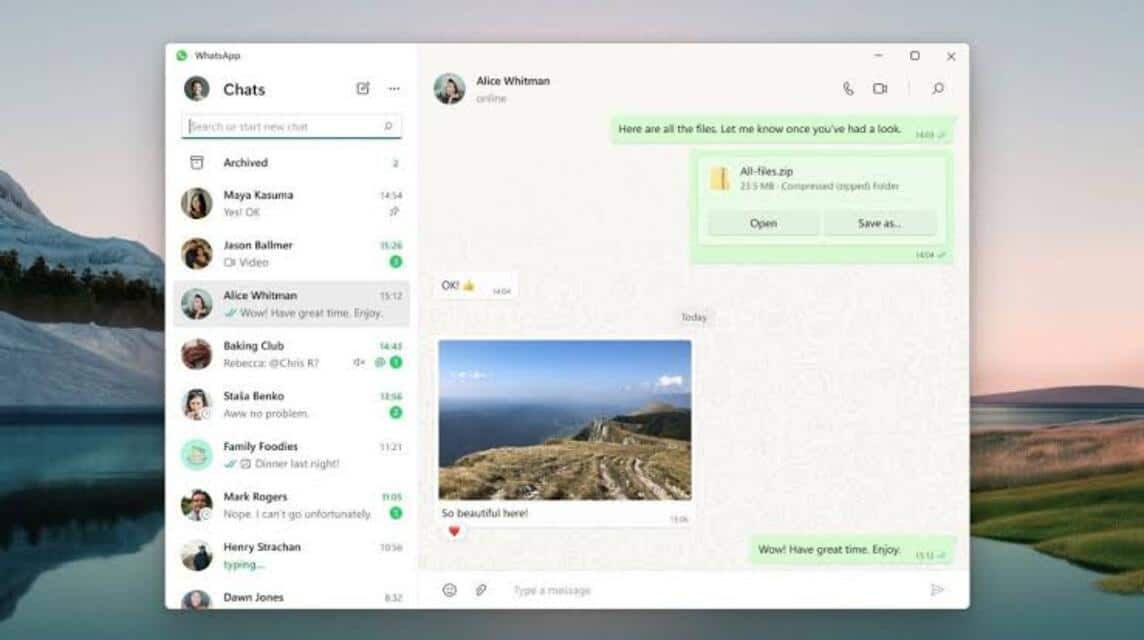
According to Whatsapp FAQ, there are several conditions that must be met to be able to download the WhatsApp application. What are the requirements?
Windows
For Windows itself, the WhatsApp application that can be downloaded for your laptop must meet the requirements, which is a minimum of Windows 10 and above.
If the Windows version is still less than the minimum version, you can update it first so you can use the WhatsApp application smoothly.
However, if you still can't upgrade, you can still use WhatsApp on your laptop by visiting WhatsApp Web in your browser.
mac
On the Mac itself, of course there are also requirements that must be met, where your Mac must be supported by MacOS 11 or the latest version.
If not, you still have to upgrade the operating system first to be able to use the WhatsApp application.
You can still use it with WhatsApp Web in the browser on your Mac.
You also need to remember, you also need to check first on your Windows or Mac whether it still has 2GB RAM capacity or not to be able to open the WhatsApp application smoothly.
Also read: How to Use the WhatsApp Chat Lock Feature
So, that's information about how to download WA on a laptop, either Windows or Mac. So, would you prefer to download the application or use WhatsApp Web in your browser?
For those of you who want to buy digital products and top up games cheaply and quickly, just go straight to VCGamers Marketplace yes!