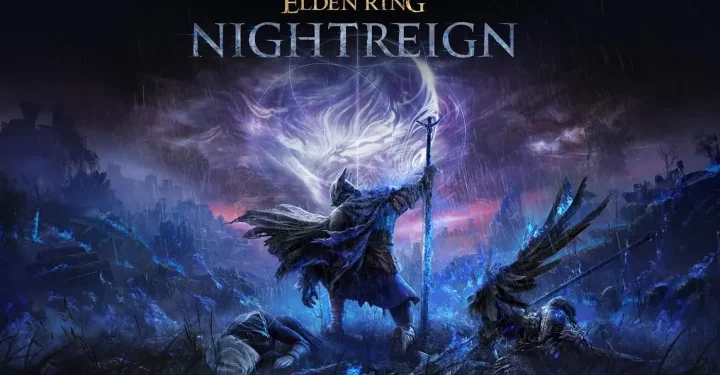You may be asking about how to increase storage space PS5. This is often asked by players who like to play heavy games.
PlayStation 5 (PS5) comes with an internal storage capacity of 825 GB. However, this capacity can fill up quickly, especially if you often download large games.
Fortunately, PS5 allows you to increase storage space by using an M.2 PCIe 4.0 SSD.
Cheapest MLBB Diamonds!


 TopMur
TopMur
 Donquixoteshop
Donquixoteshop

 RudyStorez
RudyStorez

 TopMur
TopMur

 TopMur
TopMur

 TopMur
TopMur

 RudyStorez
RudyStorez

 RudyStorez
RudyStorez

 Windah Top Up
Windah Top Up

 RudyStorez
RudyStorezThis SSD can provide better performance than the PS5's internal hard disk, so it can improve your gaming experience.
So, this time the author will tell you how to increase PS5 storage space, summarized from several sources. Come on, follow the steps!
Also read: How to Transfer Data from PS4 to PS5, It's Easy!
How to Increase PS5 Storage Space
Quoted from the page Kingston, SSD M.2 PCIe 4.0 is a type of SSD that uses the PCIe 4.0 interface with a higher data transfer speed than PCIe 3.0, which is used by SSD M.2 PCIe 3.0.
M.2 PCIe 4.0 SSDs have faster read and write speeds than M.2 PCIe 3.0 SSDs.
M.2 PCIe 4.0 SSD read and write speeds can reach 7,000 MB/s and 5,000 MB/s, while M.2 PCIe 3.0 SSD read and write speeds can reach 3,500 MB/s and 3,000 MB/s.
This time the author only provides a method using an M.2 PCIe 4.0 SSD. Here's how to add PS5 storage space.
Prepare an M.2 PCIe 4.0 SSD

The first way to increase PS5 storage space, you need to prepare an M.2 PCIe 4.0 SSD that matches the PS5 specifications.
The SSD must be a minimum of 250 GB and have a minimum read speed of 5.5 GB/s.
Currently, there are many brands of M.2 PCIe 4.0 SSDs available in the market. You can choose an SSD according to your budget and needs.
Also read: Recommendations for the Latest, Most Exciting PlayStation 5 Games
Update PS5 System to the Latest Version

To add PS5 storage space, you need to update your PS5 system to the latest version. This update will enable the M.2 storage addition feature.
To update your PS5 system, you can follow these steps:
- Go to menus Settings.
- Choose Systems.
- Choose System Software.
- Choose Check for Updates.
If there is an update available, the PS5 will download and install the update automatically.
Turn off PS5

Once the PS5 system is updated, you need to turn off the PS5 completely. To turn off PS5, you can follow these steps:
- Press and hold the PS button in the center of the DualSense controller for a few seconds.
- Select Power.
- Select Turn Off PS5
- After the PS5 is off, open the side panel of the PS5 using a screwdriver.
Also read: PlayStation Portal: Price, Specifications and How to Buy
Install the M.2 PCIe 4.0 SSD

Next, find the M.2 PCIe 4.0 slot on the back PS5. The slot is located near the heatsink. Install the M.2 PCIe 4.0 SSD into the slot by inserting it into the slot and pushing it up until it locks.
Once the M.2 PCIe 4.0 SSD is installed, close the PS5 side panel. Turn on the PS5 by pressing the PS button in the middle of the DualSense controller.
Once the PS5 powers on, it will automatically detect the new M.2 PCIe 4.0 SSD. Follow the instructions that appear on the screen to format the M.2 PCIe 4.0 SSD and use it as PS5 internal storage. Once the M.2 PCIe 4.0 SSD is configured, you can start using it to store games, applications, and other data.
So, that's how to add PS5 storage space. By following the steps above, you can easily increase your PS5's storage space and store more games, apps, and other data.
Also read: When is the PS6 Release Schedule? Check out the Leaks Here!
Hopefully this article can be helpful and useful for you!
For those of you who want to top up games cheaply and quickly? Come on, top up the game at VCGamers Marketplace!