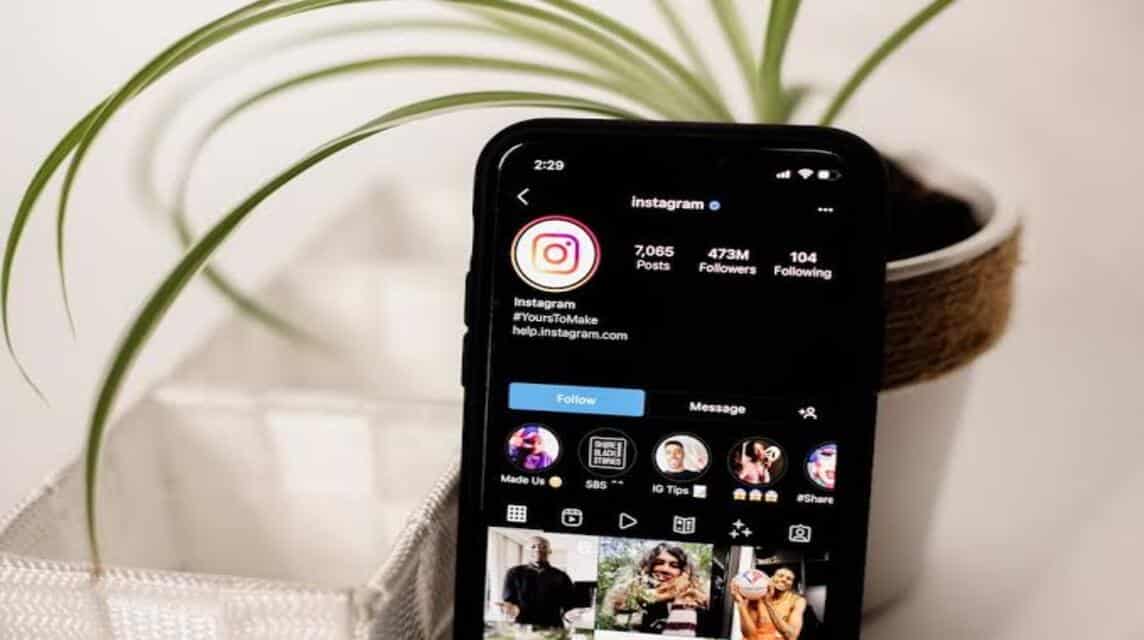All users need to know how to change their IG password. This will help you change your password regularly to prevent account hacking.
If an account uses a password, it can make the account safer and all data is protected from hacker threats.
However, occasionally users also have to be more alert in changing their passwords so that their accounts remain protected.
Cheapest MLBB Diamonds!


 RudyStorez
RudyStorez

 TopMur
TopMur

 RudyStorez
RudyStorez

 RudyStorez
RudyStorez

 RudyStorez
RudyStorez

 TopMur
TopMur

 TopMur
TopMur

 TopMur
TopMur

 KING OF DIAMONDS
KING OF DIAMONDS

 RudyStorez
RudyStorezUsually, from the cases circulating, there are many hackers who steal personal data to carry out criminal things and they steal this data for personal gain.
Therefore, it is highly recommended for users to always update their passwords to anticipate this case. This can be done on smartphones you or you can go through laptop/PC and the process is very easy to do.
In this article, we will provide information about how to change your Instagram (IG) password via your smartphone and PC. You can practice it too!
Also read: How to change the language on Instagram, really easy!
How to Change Instagram Password
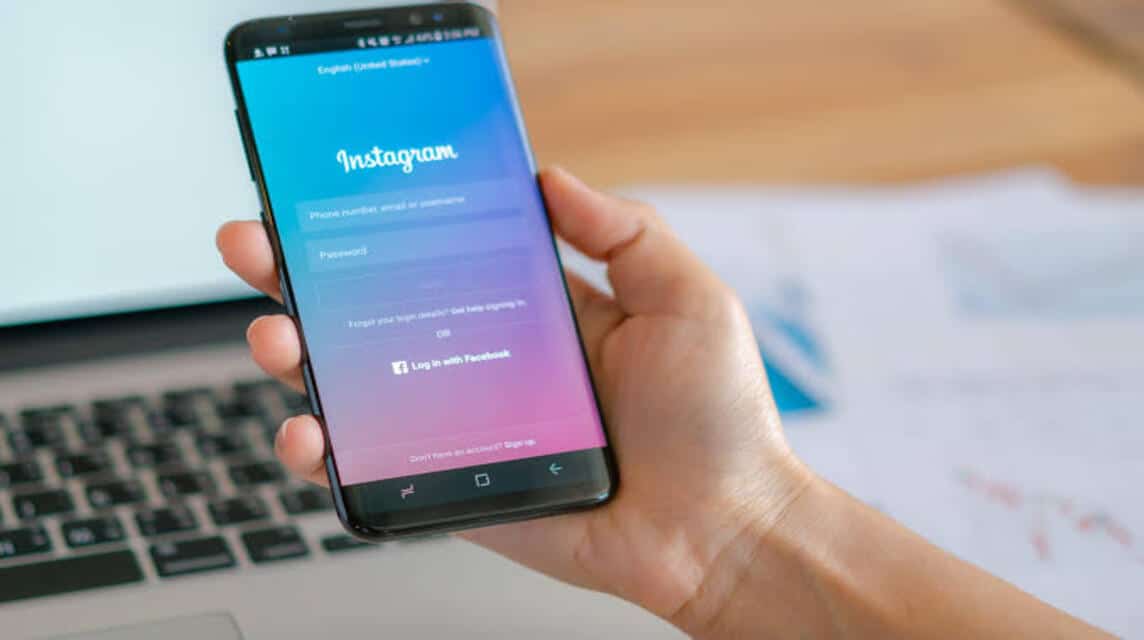
Some users still think that changing the password on IG is a very difficult thing to do, but actually it is very easy, you know!
And after changing the IG password, you must always remember it and save it in your Smartphone Notes or write it down in your Notebook!
The following is how to change the IG password on Android, iOS, PC/Laptop devices! Come on, let's try it!
Androids

The first way to change your IG password is via an Android device. For those of you Android users, below is what you have to do, namely:
- Open application Instagram.
- Login to Instagram.
- Go to icon Profile.
- Then, Click Line Three who are in Top right.
- Go to Option Settings/Settings.
- Search & Select Security/Security options.
- Click Password.
- Type Password Used on Column 'Current Password/Current Password'.
- Create a New Password on Column 'Create a New Password/New Password'.
- Retype New Password in Column 'Enter Your New Password Again/Enter New Password Again'.
- Click 'done‘.
iOS
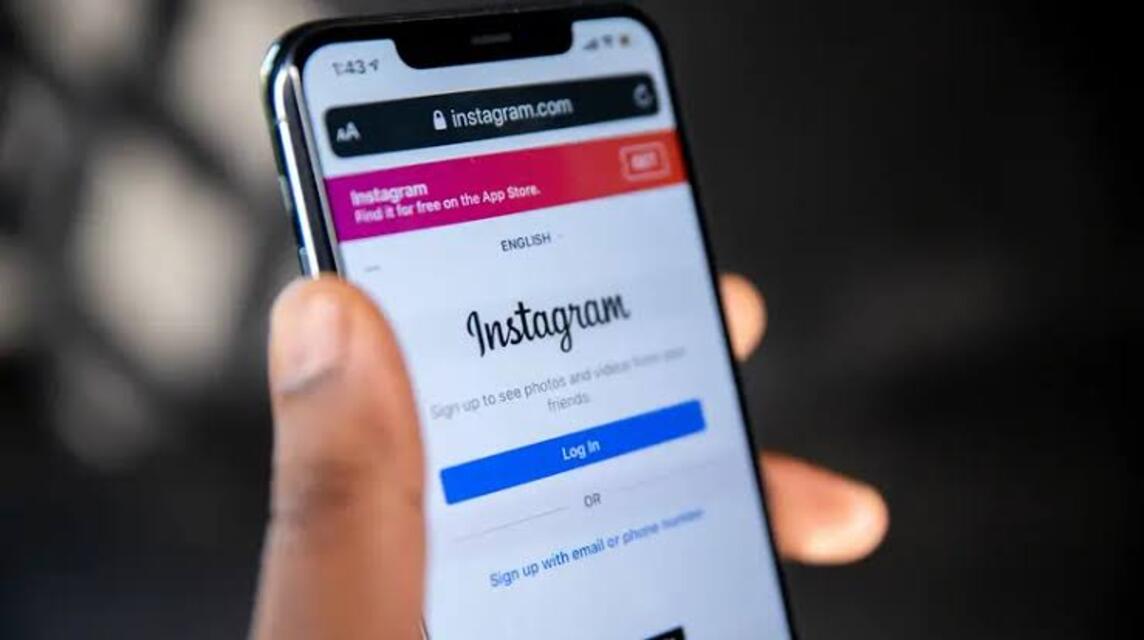
Then, what if you use an iOS device to change your IG password? Actually, the method is still the same as Android, but don't worry, you can also follow the method below!
- Open application Instagram.
- Login to Instagram.
- Go to icon Profile.
- Then, Click Line Three who are in Top right.
- Go to Option Settings/Settings.
- Search & Select Security/Security options.
- Click Password.
- Type Password Used on Column 'Current Password/Current Password'.
- Create a New Password on Column 'Create a New Password/New Password'.
- Retype New Password in Column 'Enter Your New Password Again/Enter New Password Again'.
- Click 'done‘.
PC/Laptop/Computer
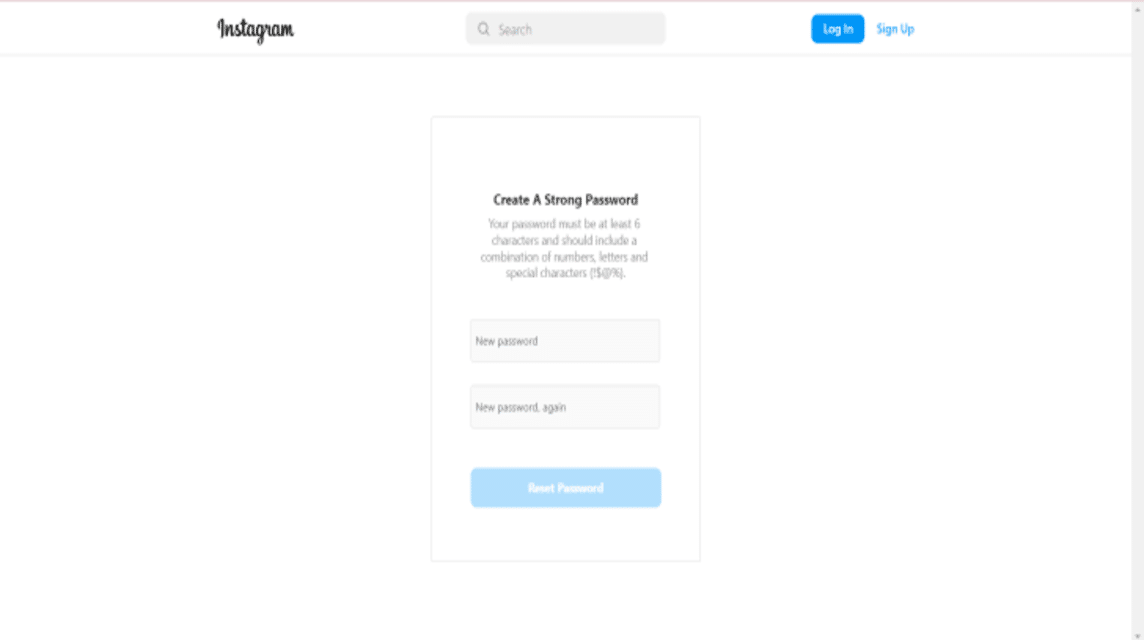
If you don't feel like opening Instagram via smartphone, of course you can still open Instagram and even change the Instagram (IG) password on your computer/laptop/PC, you know!
The following is a method that you can immediately practice to change the IG password on your laptop/PC.
- Open Instagram Web in search engines.
- Login and Enter Password as usual.
- You can directly click 'Point Three' which is in Bottom Left of Menu.
- Then Click 'Settings/Settings‘.
- Choose 'Change Password' option.
- Type Password Used on Column 'Current Password/Current Password'.
- Create a New Password on Column 'Create a New Password/New Password'.
- Retype New Password in Column 'Enter Your New Password Again/Enter New Password Again'.
- Click 'Change Password‘.
- Done.
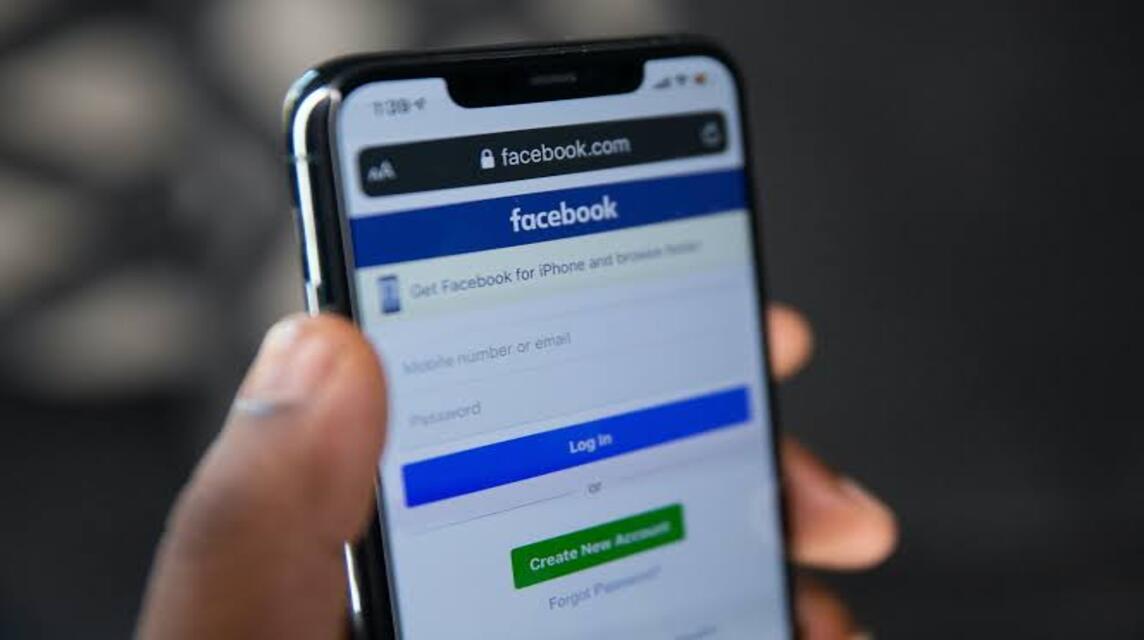
Then, what if you log in using your Facebook account? Don't worry guys, you can still change your IG password using the following method!
- Open application Instagram.
- Select Options'Get Help Logging in‘.
- Click 'Sign in with Facebook‘.
- Furthermore, 'Grant Access‘.
- So, 'Change Instagram Password‘.
- Later, you just click 'Checkmark' that's there.
- Done.
Forgot Password
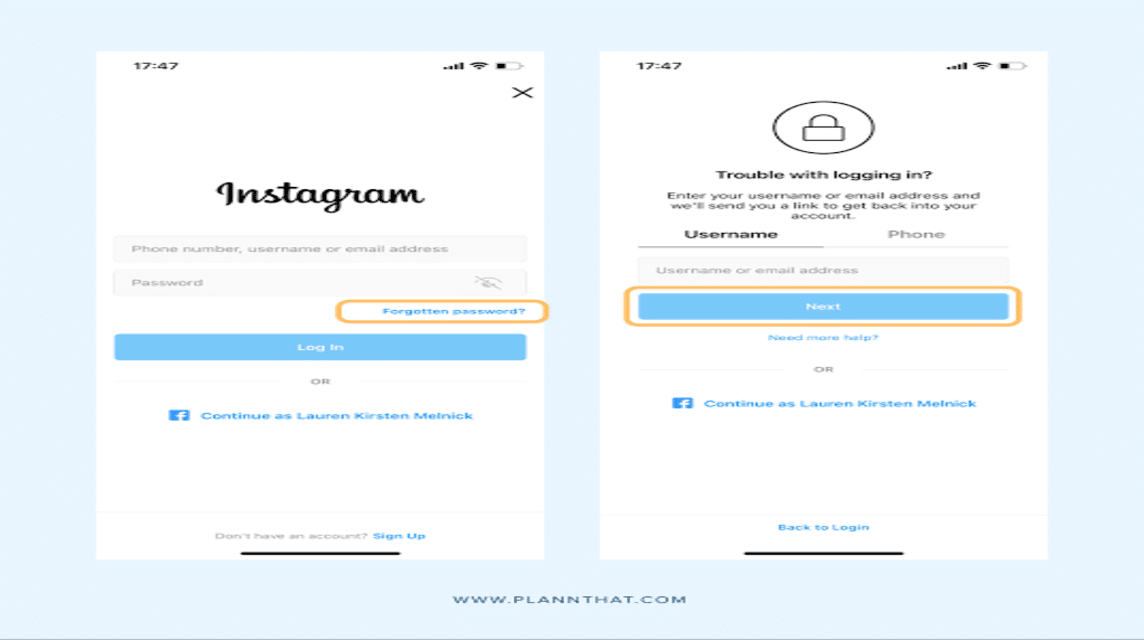
Next, the final way to change your Instagram (IG) password is to use the Forgot Password method. How to? Check it out below, OK!
- Open application Instagram on a smartphone or Instagram Web on your PC/Laptop/Computer.
- Click 'Forgot Password/Forgot Password‘.
- Insert Email/Username/Phone Number which Used on Instagram account-your.
- After that, click 'Send Login Link'.
- There will be later Code/Link which was sent to Phone Number/Email you.
- Choose 'Continue‘.
- Now, you have succeeded Login to Instagram.
Please remember, if you use this method, you have to reset the new password in Settings!
Also read: How to Use Instagram for PC Easily!
The Importance of Changing IG Passwords
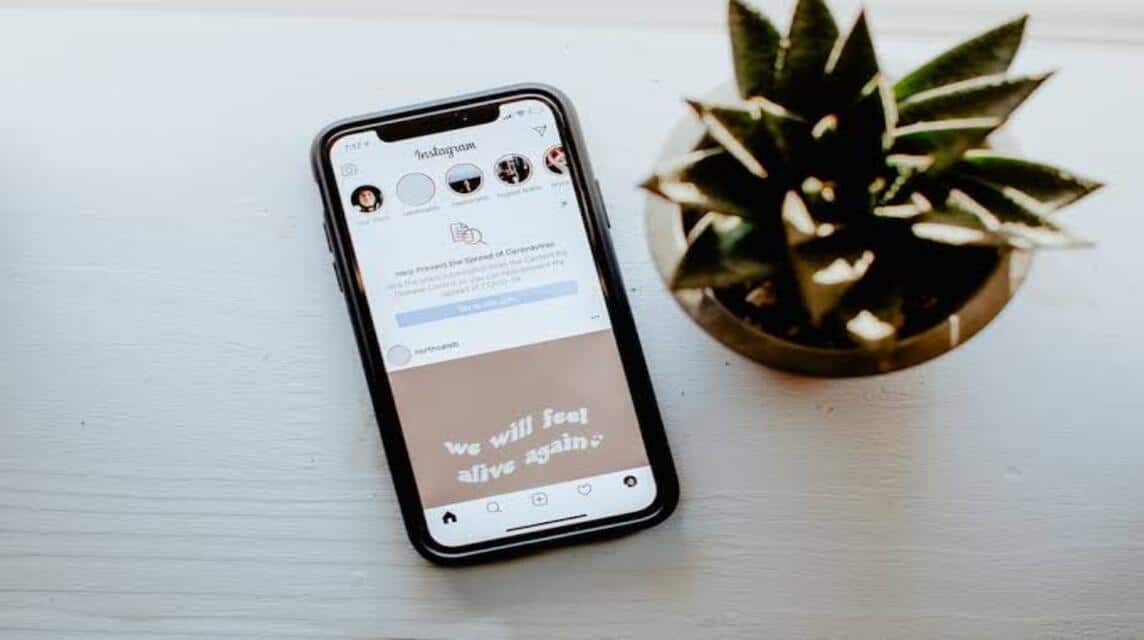
It turns out that it is very important to change your IG password. There are several reasons why it is very important to change your IG password. I wonder why? These are the three important things you should know!
Protecting Accounts from Hacker Attacks
As we know, there are lots of hackers around us and we don't know when they will act to hack our account, therefore it is very important to change your IG password regularly.
Protected Account
By changing your IG password, of course you will protect your account! Please remember that you must use unique characters in your password so that other people cannot guess it and your account will definitely be protected.
There are Account Limitations
Please note, for those of you who use the same password for several social media accounts. This could pose a risk of login access to all your accounts, you know!
And it's possible that, by using the same account, all your data or social media will be hacked by irresponsible parties. Also make sure you create a different password for each of your social media accounts, OK?
Also read: How to check blue on Instagram, it's easy!
So, that's a way to change your IG password that you can do regularly to prevent hacks from occurring on your Instagram account. How are you? Very easy, right?
And immediately top up your digital product needs, cheapest, fast and safe, only at VCGamers Marketplace, yes!