Download Youtube Videos to HP Gallery Without Application
For those of you who want to save videos from YouTube to your cellphone gallery without an application, now you can download YouTube videos via a free site.
The method is quite easy, you just copy the link of the YouTube video you want to download, then paste it into the column provided there.
Cheapest MLBB Diamonds!


 RudyStorez
RudyStorez

 TopMur
TopMur

 RudyStorez
RudyStorez

 RudyStorez
RudyStorez

 RudyStorez
RudyStorez

 TopMur
TopMur

 BANGJEFF
BANGJEFF

 TopMur
TopMur

 TopMur
TopMur

 KING OF DIAMONDS
KING OF DIAMONDSIn this way, you don't need to download additional applications that can fill up the storage on your cellphone and you only need to visit the site.
In addition, you can also have several desired video formats, such as audio, MP4 and 3GP. Below are the best ways to download videos from Youtube to your cellphone gallery without an application for free!
Also read:
Youtube Video Download Site to HP Gallery Without Application
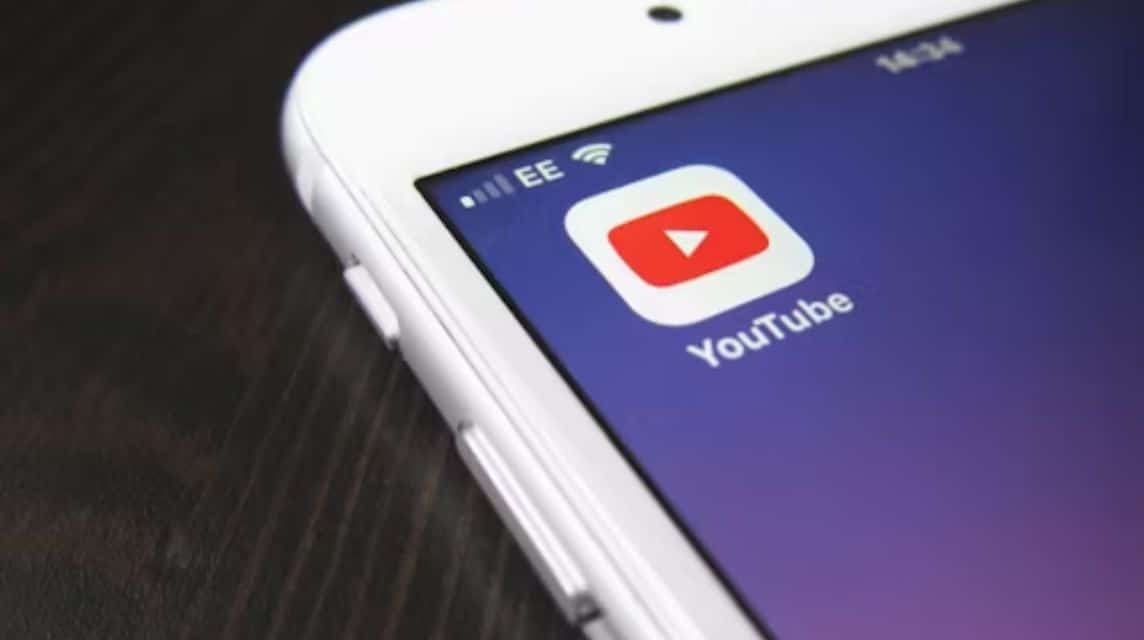
Video downloader site YouTube is a service that can help users to download videos from YouTube for free.
You just need to enter the video link and you just have to choose the video format to be downloaded and its quality before saving it to your cellphone or other device.
Below are the best sites for downloading videos from YouTube to your cellphone gallery without an application, namely:
SavefromNet
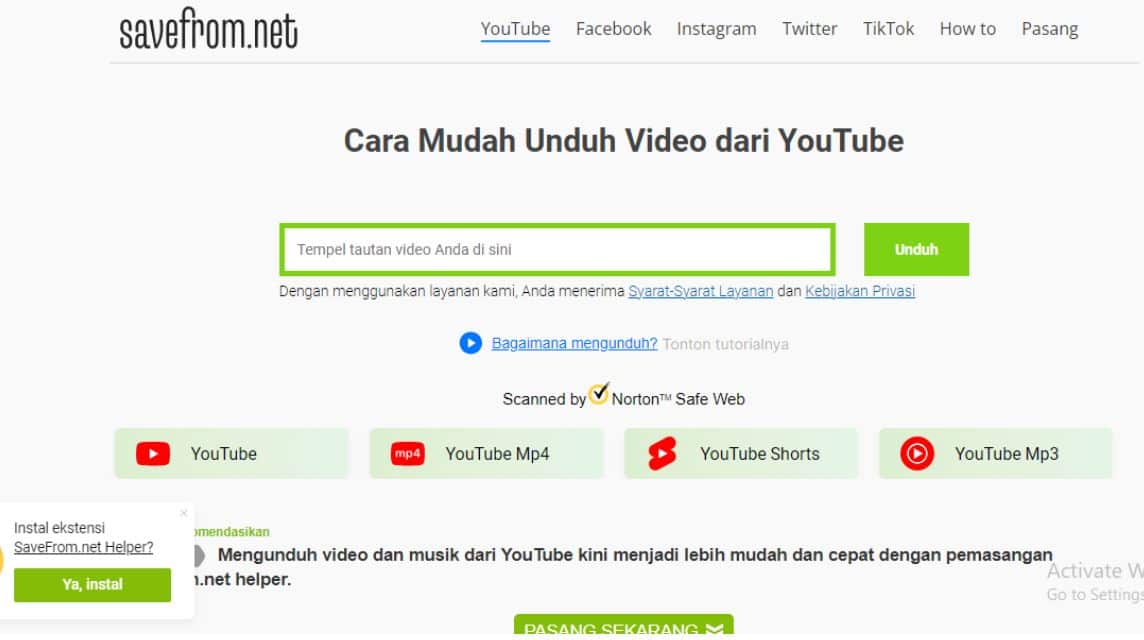
First, there is a free site for downloading videos from YouTube which is the best and most popular among many users, namely savefrom.
Savefrom offers a free and unlimited way to download Youtube videos in various resolutions or qualities such as HD (High Definition), Full HD, 2K as well as MP4, 4K and MP3 formats easily.
Below is the easiest way for those of you who want to download videos from YouTube using the Savefrom site so that they can be watched offline, namely as follows:
- Open the Youtube Application or Website.
- Find the video you want to download.
- Play the video
- Click the “Share” button.
- Click “Copy” to copy the link.
- After that go to a new Tab and search for “Savefrom Net” or “id.savefrom.net“.
- Paste the link you copied earlier in the column provided.
- Click “Download”.
- Wait a moment.
- Select “File Format and Quality” to download the video.
- Click File Format and Quality.
- Done.
Y2Meta.App
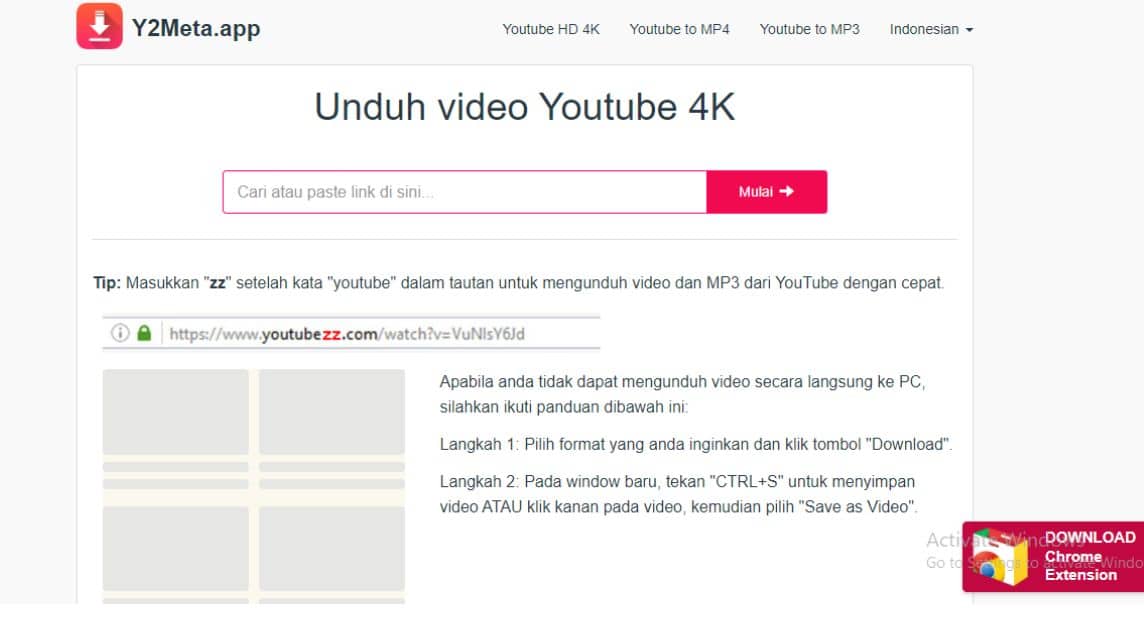
Next, there is the second free and best site that is used to download videos from YouTube to your cellphone, namely YTMeta.App.
In addition, it can also be used to download videos from Facebook, Dailymotion, Youku and others into MP3, MP4, 3GP, M4V, WMV, FLV, MO, WEBM formats easily.
Below is an easy way to download videos from YouTube using the YTMeta.App site so that they can be watched offline, namely as follows:
- Open the Youtube Application or Website.
- Find the video you want to download.
- Play the video
- Click the “Share” button.
- Click “Copy” to copy the link.
- After that go to new Tab and search for “YTMeta.App” or “y2meta.app”.
- Paste the YouTube link that you copied earlier.
- Select “Resolution and File Size”, usually available resolutions:
- 1080p (mp4)
- 720p (mp4)
- 480p (mp4)
- 360p (mp4)
- 240p (mp4)
- 144p (mp4)
- 144p (3gp)
- You can also download in MP3 format, if you want to convert to audio format.
- After selecting the Resolution and File Size, click on the “Download” section.
- Done.
YTmp4
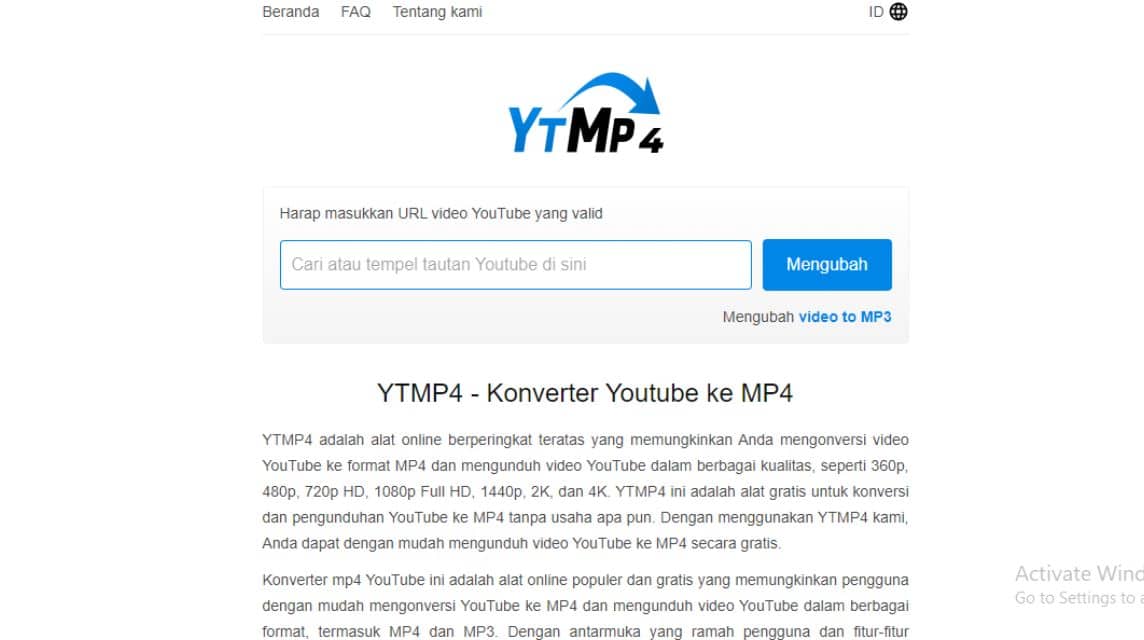
Third, the best free site to use to download videos from Youtube easily is YTMP4, which allows you to download videos in MP4 and MP3 formats.
In addition, there are also quality options available such as 360p, 480p, 720p, 1080p Full HD, 1140p, 2K and 4K that you can choose before downloading.
Many users rely on this site to save videos from YouTube so they can be watched offline without having to use internet data.
For those of you who want to try downloading YouTube videos using YTMP4, you can follow the easy method below!
- Open the Youtube Application or Website.
- Find the video you want to download.
- Play the video
- Click the “Share” button.
- Click “Copy” to copy the link.
- After that go to a new Tab and search for “YTMP4” or “ytmp4.is/id/“.
- Paste the link in the column provided there.
- Click “Enter” or “Convert”.
- Wait a moment.
- Select download options:
- Play Video: To play the video.
- MP4 Download: To download videos.
- MP3 Download: To download audio format.
- Done.
YT1D.com
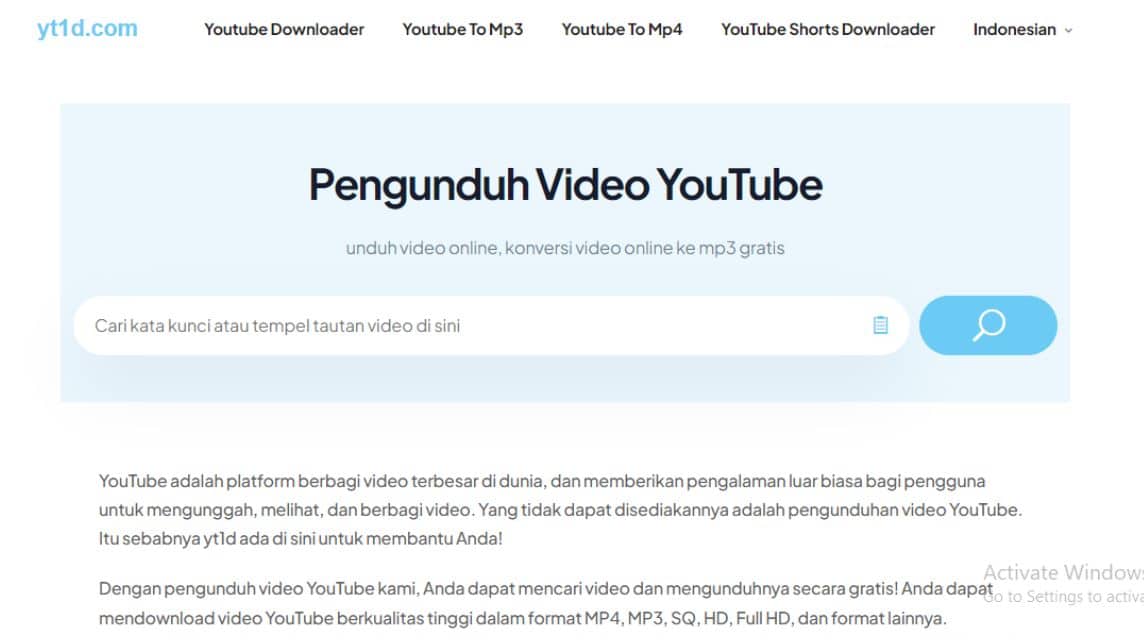
Next is the best and free site for downloading YouTube videos, namely YT1D.com, which can allow its users to download videos in MP4, MP3 and other formats.
In addition, there are qualities that can be selected before downloading, namely High Definition (HD) to 4K to produce clear quality videos.
For those of you who want to try downloading videos using YT1D.com, you can follow the easy method below!
- Open the Youtube Application or Website.
- Find the video you want to download.
- Play the video
- Click the “Share” button.
- Click “Copy” to copy the link.
- After that go to new Tab and search “YT1D.com” or “yt1d.com/en11/”
- Paste the link in the column provided.
- Wait a moment.
- Select “Video Format and Size” among others:
- Audio (MP3).
- Video (MP4): 1080p, 720p and 360p.
- Click “Download”.
- Done.
YT5s.com
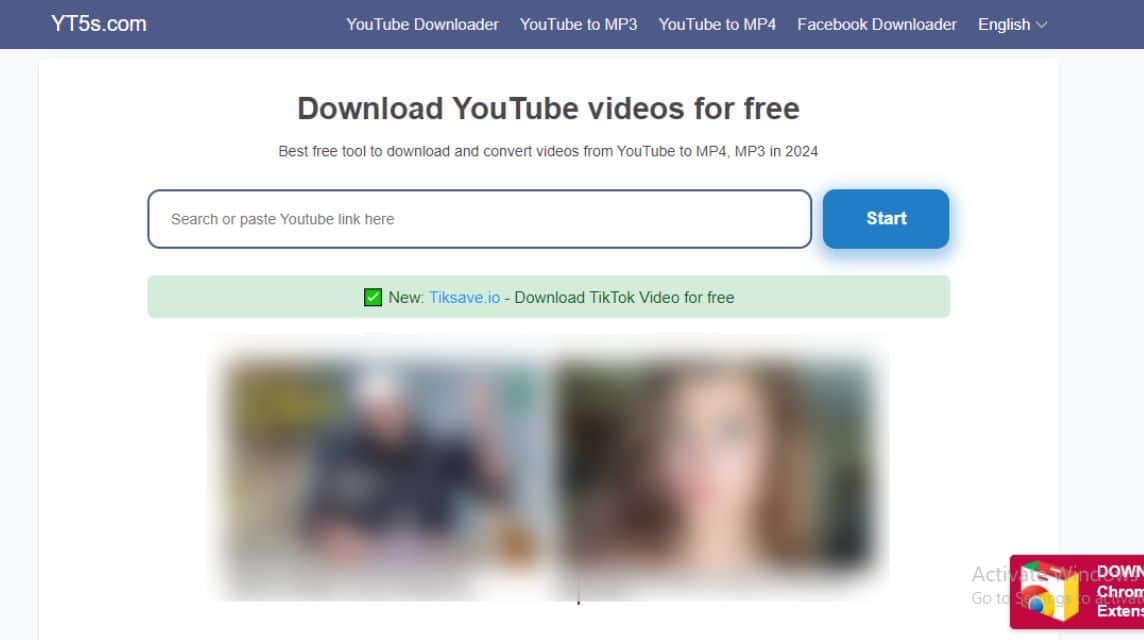
Finally, there is a free and best site for downloading videos from YouTube, namely YT5s.com, which allows you to download videos in MP4 and MP3 formats.
For those of you who want to try downloading videos from YouTube using YT5s.com, you can immediately follow the steps below!
- Open the Youtube Application or Website.
- Find the video you want to download.
- Play the video
- Click the “Share” button.
- Click “Copy” to copy the link.
- After that go to New Tab and search for “YT5s” or “yt5s.com”.
- Paste the video link from YouTube in the column provided there.
- Click “Start”.
- Wait a moment.
- Select “Video Format and Resolution” namely:
- MP4: 1080p, 480p, 360p, 240p and 144p.
- 3GP: 144p.
- OGG: 128kbps
- MP3: 128kbps
- Click “Get Link”.
- Wait a moment.
- Click “Download”.
- Done.
Benefits of Downloading Youtube Videos to Gallery

By downloading videos from Youtube one of the advantages is that they can be watched offline and are more flexible. The various advantages of downloading videos are as follows:
Can Watch Offline
You can watch videos offline anytime and anywhere without having to use an internet connection. This is quite useful when you are in a remote area with limited signal.
Save Quota
In addition, you can watch videos that have been downloaded and it will not use up your internet quota like streaming videos online.
No Buffering
Downloaded videos can be played directly without any pauses or buffering, so you don't have to wait for the video to finish loading.
Replay
If you want to replay a certain part of the video, you can play it as much as you like without having to search for it again on YouTube.
Video Quality Remains
If you choose the video quality you want to download, you can adjust it according to your cellphone's storage capacity.
No Ads
If you have chosen to download the video, you will not see ads like on YouTube so you can watch comfortably without annoying ads.
Also read:
Come on, top up the cheapest, fastest and safest digital products only at VCGamers Marketplace yes!








