One of the things that is quite important in the world of work is converting photo or image files to documents. It is not uncommon for many users to look for ways to convert photos to PDF.
It turns out that in this world of sophisticated technology, photos or images can be converted into documents.
Moreover, now there are tools that help to change these files. Now, with just one click you can get the file you want.
Cheapest MLBB Diamonds!


 RudyStorez
RudyStorez

 TopMur
TopMur

 RudyStorez
RudyStorez

 RudyStorez
RudyStorez

 RudyStorez
RudyStorez

 TopMur
TopMur

 BANGJEFF
BANGJEFF

 TopMur
TopMur

 KING OF DIAMONDS
KING OF DIAMONDS

 TopMur
TopMurWithout having to download the application, you can use it on online sites and it's free!
Of course, this is very important and useful for those of you who often send jobs or are applying for jobs.
Actually, how to convert photos to PDF can be done at smartphones or PC you know! What are the tools? Just take a look below, OK!
Also read: How to Convert Video to Audio, Very Easy and Simple!
Convert IMG to PDF site
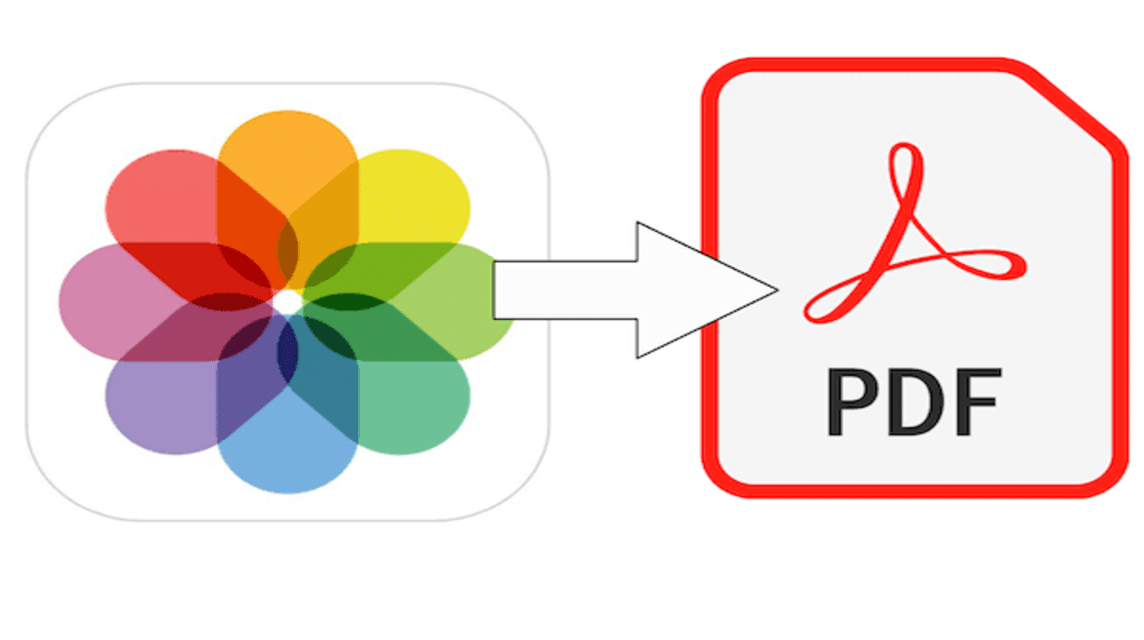
Before discussing what sites can be used to convert photo or image files to PDF. It is very important to know the definition of convert itself.
Convert is a process of changing a file into a different format so that the file can be read or synchronized application concerned.
So, it can be concluded that a photo or image file (JPG/IMG/JPEG/etc) is converted into a document file (PDF) so that the photo document can be accepted by other applications.
The following are 5 free sites for converting photo or image files to PDF. What do you think? Just try it one by one, okay?
CloudConvert
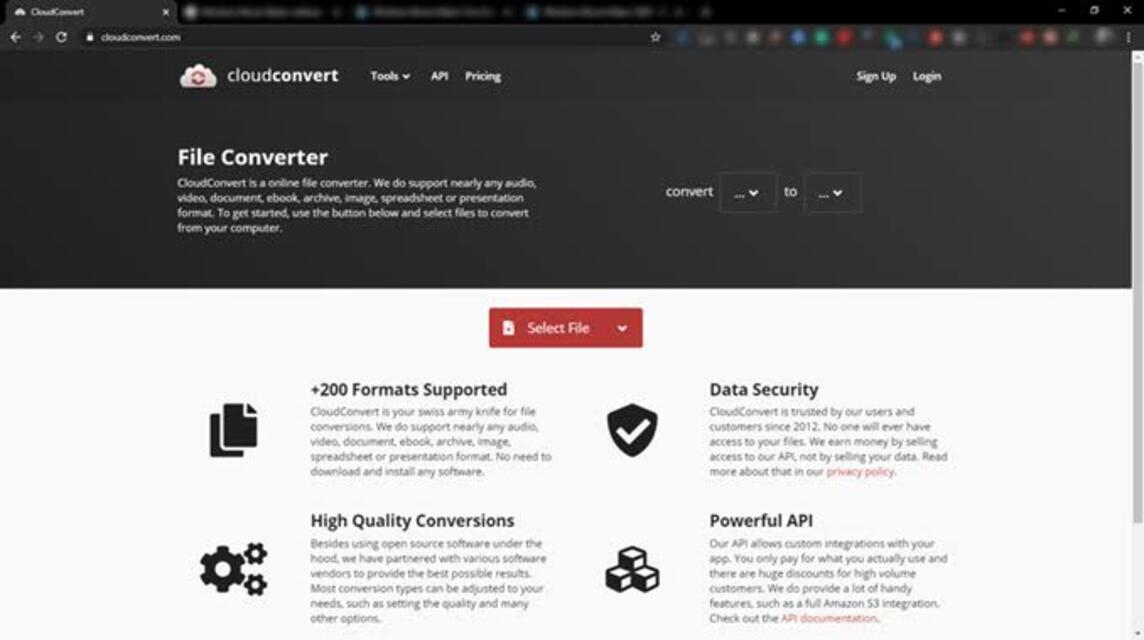
As the first site that can be used to convert photos or images to PDF. You can use the site CloudConvert!
The CloudConvert feature is very diverse and quite complete for those of you who want to convert files to another format.
However, one of its superior features is merge PDF. But here we will not discuss this feature, of course we will provide a tutorial on how to convert photos or images to PDF in CloudConvert.
- Open search engines and Search site CloudConvert or click here.
- Later, there will be Dropdown Feature which contains various File Formats.
- You just click Dropdown adjacent Left for files Image that is JPG/JPEG and still many Other Photo/Image Formats, stay Choose Appropriate format your photo/drawing.
- Once selected, then click to Dropdown next to Right for files Document that is PDF.
- After that, below it is Column for Uploading Files that, can be from Device/Computer, Link, Google Drive, One Drive or Dropbox.
- Wait until it finishes uploading.
- Click Convert.
- Wait until the process is complete.
- Once finished, click Downloads.
Smallpdf
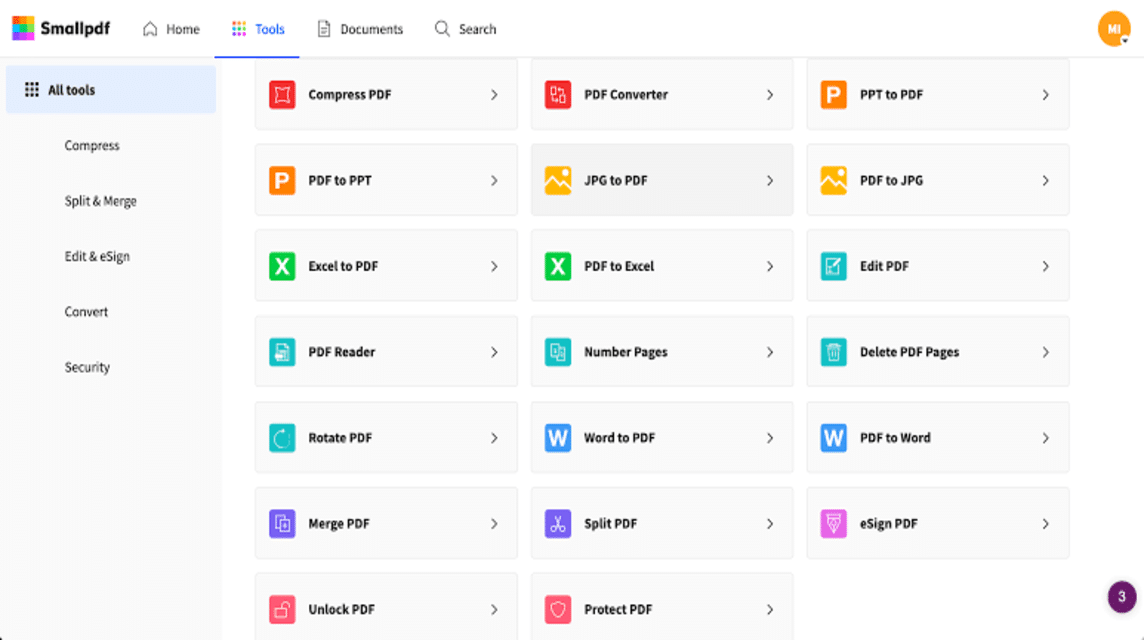
The second site that can convert photo or image files to PDF is using SmallPDF. The features in SmallPDF are quite complete too.
Some of the superior features are being able to add signatures to files and edit documents.
Here we will not review these two superior features. But, we will show you how to convert photos or images to PDF in SmallPDF. How to?
- Open search engine, type Small PDF or click here.
- Click Point Nine next to the name 'SmallPDF‘.
- Look for the menu section Convert to PDF, then select JPG to PDF.
- Later it will be directed to Upload Feature, there you can upload Photo/Image Files through Device, SmallPDF (Pro), Google Drive or DropBox.
- Upload the photo or image file.
- Click Change.
- download.
- Done.
Also read: 5 Free Video Editing Applications on Laptops Without Watermark 2023!
Adobe.com
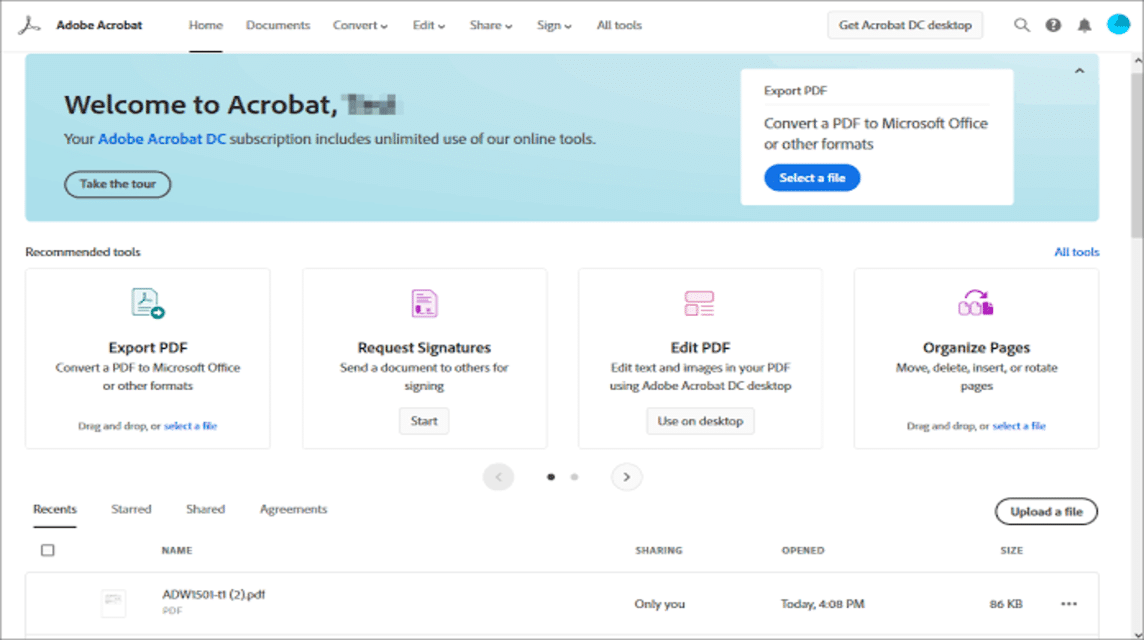
For designers or video editors, you may already be familiar with the tools or software named adobe.
Indeed, Adobe is one of the popular tools used because it has lots of features to help in editing videos or even documents.
It turns out that Adobe's features are no less important because apart from being able to edit, you can also convert files here and one of them is converting photos to PDF.
So, what if you want to know how to convert photos to PDF in Adobe? Check out the method below!
- First, search adobe in a search engine or you can click here.
- Click Point Three who are in Top left corner.
- Select a menu PDF & Electronic Signature.
- Click Online Tools.
- Click Conversion.
- Select a menu JPG to PDF.
- Upload files on the feature Select File.
- Wait until it finishes uploading.
- Click Downloads.
- Tuesday.
Also read: 30 Recommendations for Cool WA Profile Photos for ML Boys 2024!
Soda PDF
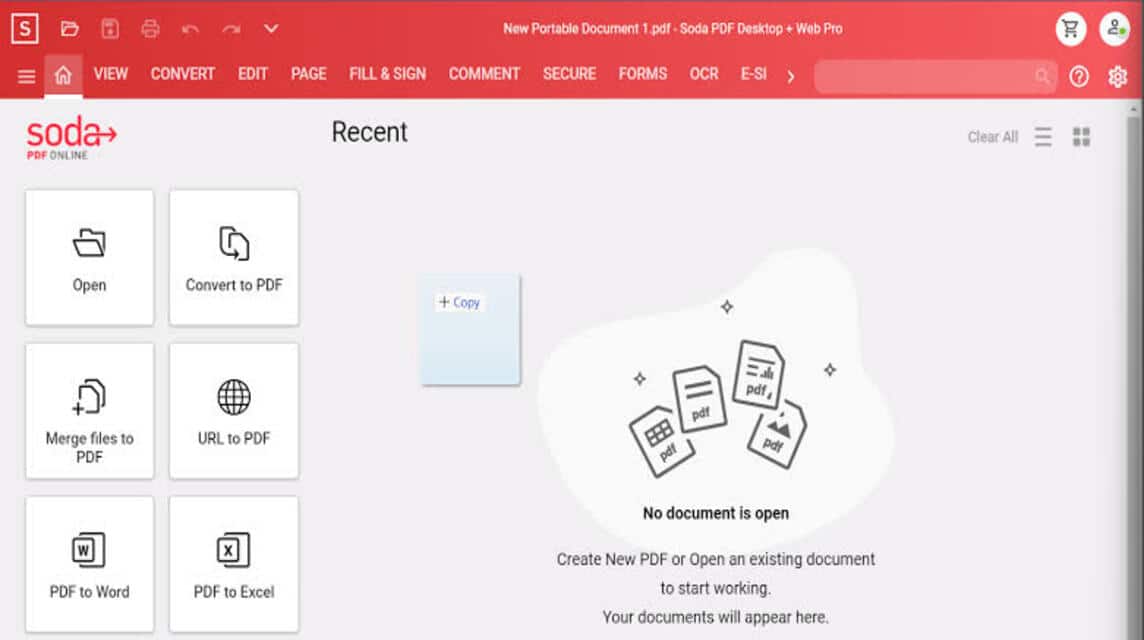
The fourth site used to convert photos or images to PDF is Soda PDF.
On this site you can combine PDF files, edit documents, create hands and convert files.
So, what if you want to convert photos or images to PDF in Soda PDF? The following is a method that you can follow!
- Open and Search Soda PDF in a search engine or you can click here.
- You can click Line Three who are in Top right corner.
- Select features Online Tools.
- Click View All Tools.
- There it will be Displaying a number of Tools or Feature which can convert your documents and you just have to Scroll down to find the features.
- To convert photos to PDF, you can use the feature PNG to PDF or JPG to PDF, then Click.
- Upload the photo or image file is in Column Upload.
- Wait until the process is complete.
- Later, a pop-up will appear Downloads.
- Done.
PDF.io
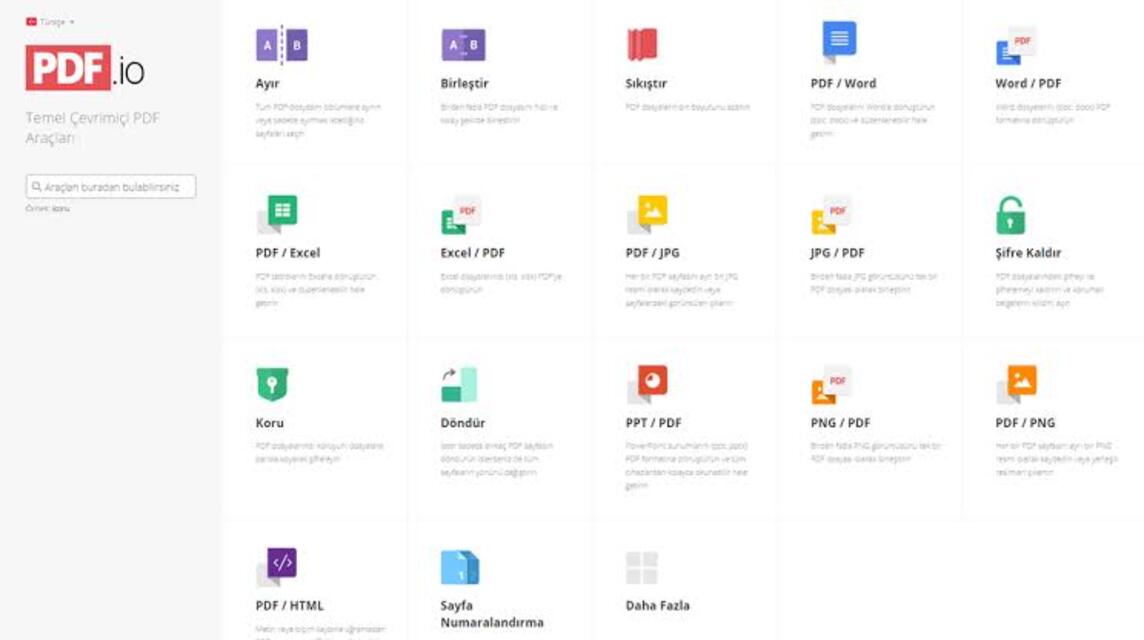
The last site that can be used to convert photos or images to PDF is using PDF.io or commonly called 123apps.
The features on this site are also quite complete, such as editing video, audio, PDF or even converters.
If you want to convert photos or images to PDF, you don't need to go anywhere else on this site. Then, how?
- Open and Search PDF.io or you can click here.
- Scroll and discover features JPG to PDF.
- Choose Choose File, you can upload from Devices, Google Drive, DropBox, or URLs.
- Upload the photo or image file.
- After uploading, here you can also set it Paper size, Page Orientation or Margins. However, this is optional, yes.
- Click Convert.
- Click Downloads.
- Done.
Also read: 5 Best Scribd Downloader Sites 2023
So, that's information about how to convert photos or images to PDF. So, it's really easy, right?
Don't forget to buy digital products, items and skins and top up games at VCGamers Marketplace because it's fast, cheap and very safe.








