For those of you who don't know yet or are confused about how to reset Vivo HP, you can do it easily.
You can try resetting your cellphone when the performance of your Vivo cellphone starts to slow down because the RAM is starting to fill up.
But before doing a reset MOBILE PHONE, it would be a good idea for you to back up your data first to a safe storage space.
Cheapest MLBB Diamonds!


 RudyStorez
RudyStorez

 TopMur
TopMur

 RudyStorez
RudyStorez

 RudyStorez
RudyStorez

 RudyStorez
RudyStorez

 TopMur
TopMur

 BANGJEFF
BANGJEFF

 TopMur
TopMur

 TopMur
TopMur

 RudyStorez
RudyStorezYou can move photos, videos or other important documents to Google Drive. If you have done this, you can reset your Vivo cellphone below!
Also read: 4 Ways to Turn Off the Oppo A57 HP Using and Without Buttons
How to Reset a Vivo HP

There are at least 5 ways you can do it Reset Vivo HP you're starting to slow down. The methods and steps you can take include the following:
Via Vivo cellphone settings

This first method is the easiest to do. You can reset your Vivo cellphone without having to use additional applications. Below we have summarized the steps you must take:
- Enter the Vivo HP settings menu;
- Click the “More Settings” option or “Other Settings;
- Select the “Back Up & Reset” option;
- After that, you can delete the data by selecting "Erase All Data";
- Click the “Format Phone Storage” option;
- Then select the “Clear Now” option to delete the data;
- Enter your Vivo cellphone password or pattern to continue the cellphone reset process;
- If so, wait until the reset process is complete because it takes a while.
Via the Vivo HP Recovery Menu

Through the recovery menu you can reset your Vivo cellphone easily, here is an explanation of the steps:
- Turn off your Vivo cellphone;
- If it is off, press the power and volume up buttons at the same time and hold for a few moments;
- After entering the fastboot mode menu, select the “Recovery Mode” option;
- Click the “Wipe Data” or “Factory Reset” option;
- Confirm again if you really want to reset your Vivo cellphone;
- Wait a few minutes until the cellphone reset process is complete;
- Done.
Also read: 6 Latest Cellphones 2024 Priced at 1 Million that are Suitable for Gaming
Using Google Find My Device to Reset Vivo HP
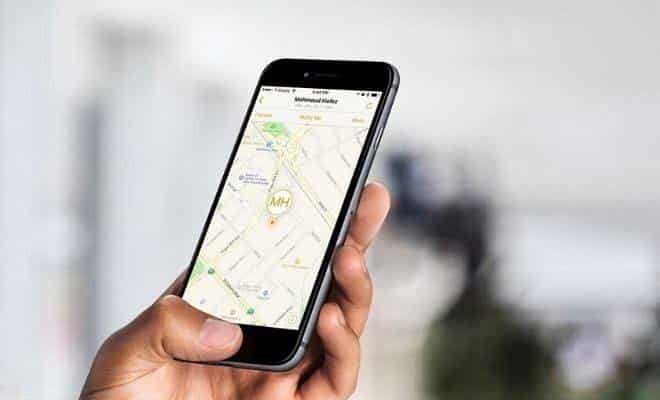
The third party application that you can use to reset your Vivo cellphone is Google Find My Device. Actually, this application functions to find lost cellphones.
You can use this application to do a remote reset when your cellphone is lost or when your cellphone is still in your hand.
However, if you want to reset your Vivo cellphone when it is lost, you can access it via the website, here is the explanation:
- Enter the Google Find My Device website via another cellphone or PC;
- Enter the email address and password connected to the Vivo cellphone browser;
- Then select the “Secure & Erase Device” option in Android Device Manager;
- Finally select the “Erase Device” option;
- The reset process will take a few moments, wait until it is finished.
Using the Vivo HP Reset Code
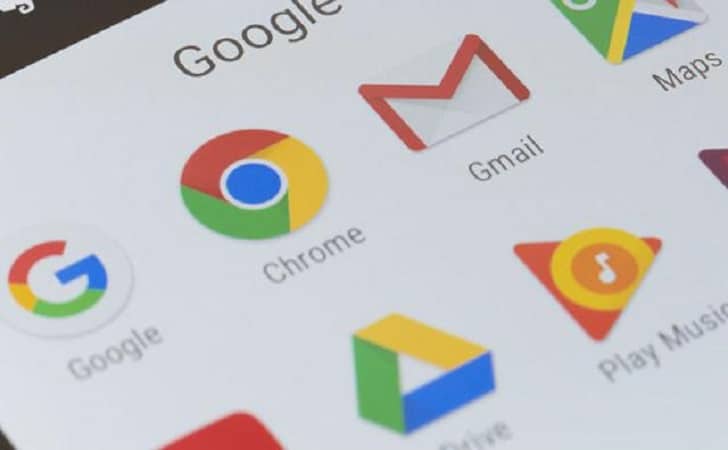
There are two codes that you can use to reset your Vivo cellphone. This code can be used if you want to reset your cellphone completely or not, here is the explanation:
- Click the phone logo on the Vivo cellphone;
- Try entering the code 2767855# if you want to do hard reset. Meanwhile to do soft reset you can enter the code *#*#7789#*#*;
- If so, you can press the "Call" button to restart the cellphone;
- Wait some time until the cellphone reset process is complete.
Using Third Party Applications
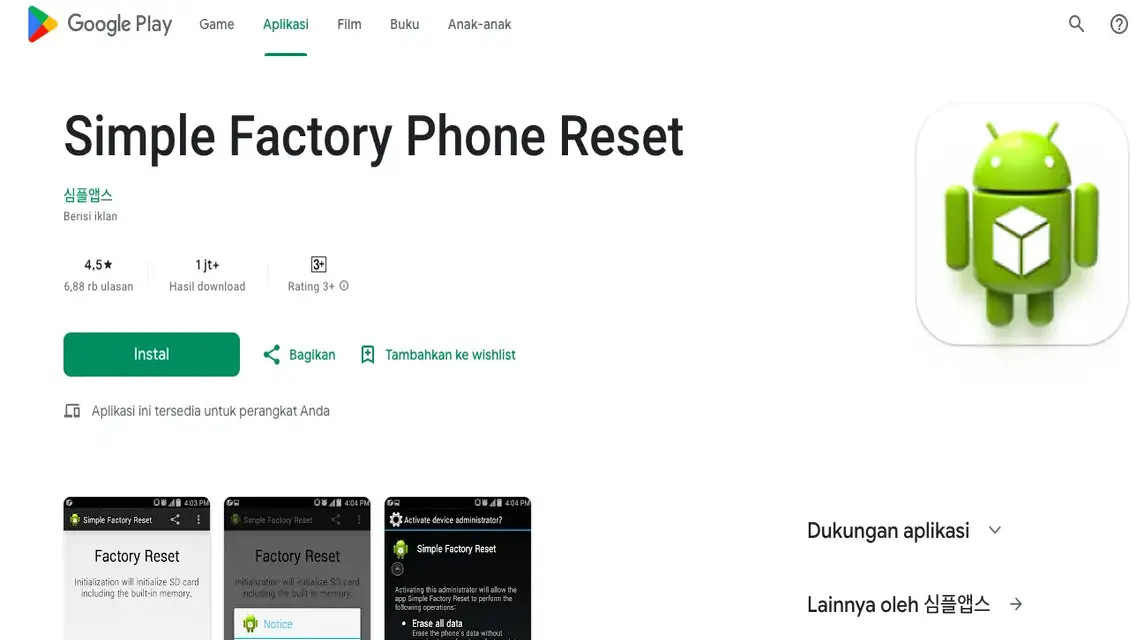
The third party application that you can use to reset your Vivo cellphone is Simple Factory Reset Phone, here's the explanation:
- Download the Simple Factory Reset application on Google Play Store;
- Once the installation process is complete, enter the application;
- Then click the “Start” button and follow the instructions that appear in the application;
- The process will take a few minutes, wait until the process is complete.
Also read: 6 Ways to Remove Ads on Vivo HP
However, make sure that you reset using the options on your cellphone.
For those of you who want to top up cheap and fast games, just go to VCGamers Marketplace right now!








