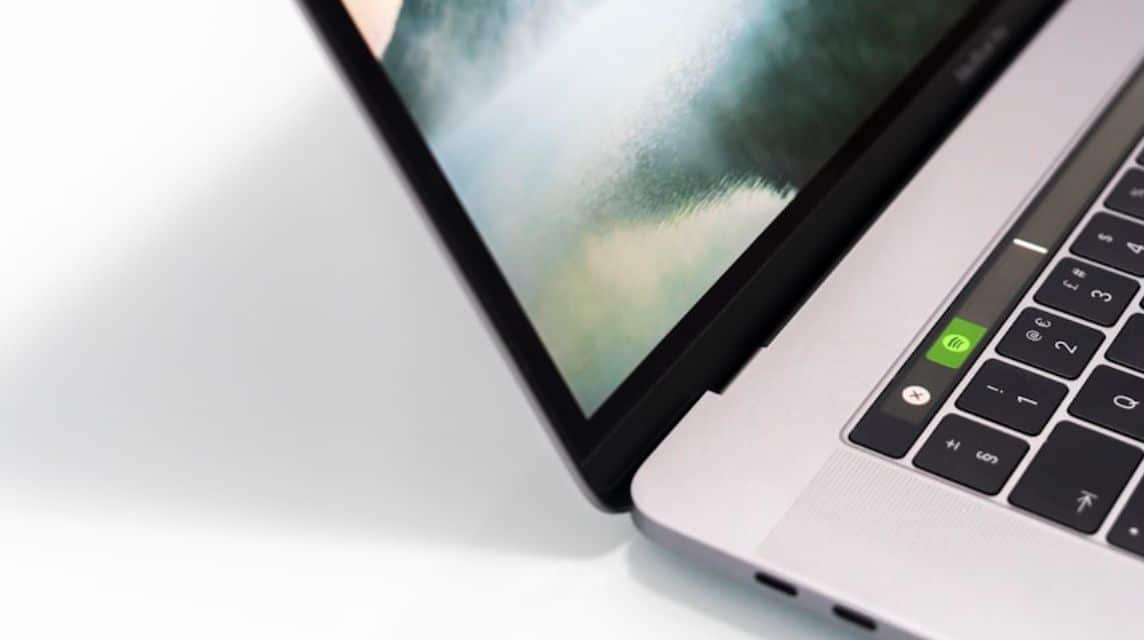
Laptop Keyboards. Source: Unsplash
For PC/laptop users, you may already know by heart how to take a screenshot. laptops. The activity of making screenshots is not something new, it has become increasingly popular since the advent of Blackberry.
Now, screenshots have become quite important as attachments or even as evidence.
On the laptop itself, of course, there is a built-in screenshot feature that can be used by its users.
But it turns out that not many people know about how to screenshot on their own laptop. This article will discuss it!
Also read: How to Move Photos from HP to Laptop Without Hassle!
Screenshot is the activity of capturing the screen display on a device, be it your laptop or smartphone.
The screenshot will display the entire screen, part of the screen or a window or page.
For laptop devices themselves, the “Print Screen” feature has become a common thing used to take screenshots.
Now, as time goes by, there are now many different methods for taking screenshots, either using built-in features or using applications.
In general, screenshots are used for various academic needs, reports, work and as evidence.
Therefore, this screenshot feature must be available on all devices, be it PCs, laptops, smartphones and tablets.
Also read: How to Record Screen on Laptop
Actually, every PC or laptop device is equipped with a similar screenshot feature, whether in Windows Vista, Windows XP, Windows 7 to Windows 11.
However, all of these Windows have different methods and buttons used to take screenshots.
If the Windows operating system has been updated, there may also be updates that have been added or changed, including screenshots.
It is also possible that many users are still confused about how to take screenshots on a laptop or they only use one method.
Well, below we will explain how to take screenshots on a laptop, namely as follows:
The following is the first way to screenshot on a laptop using the Print Screen (Prt Sc) keyboard:
This method has been applied to Windows XP, Windows Vista, Windows 7 to Windows 11.
To take a screenshot on your laptop using this method, you can do it by pressing Windows + Print Screen (Prt Sc), here are the steps:
Next, you can also use the keyword Alt + Print Screen (Prt Sc) to take a screenshot on your laptop. Here's how:
Apart from using the three methods above, you can also do this to screenshot your laptop screen:
Next, you can screenshot on your laptop by combining several keywords. Here's how:
Also read: How to Connect a Cellphone to a Laptop for Various Needs
Come on, top up your digital product needs, cheapest, fast and safe, only at VCGamers Marketplace, yes!
This website uses cookies.