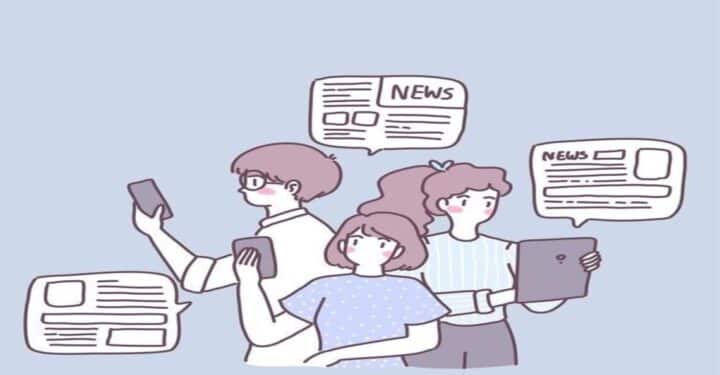So far, we only know Macbook and Windows as operating systems when running a computer. But did you know that Google also has its own operating system? Yep, Google has been launching the Chromebook operating system. A laptop that combines the Android operating system with a touch of the Gentoo Linux based operating system since 2009.
It can be said that Chromebooks are the PC version of Android and Linux itself is the basis of the Android operating system.
Also read: The 9 Best Games You Can Play on a Chromebook in 2023
Advantages and Disadvantages of Chromebook Laptops

Cheapest MLBB Diamonds!


 RudyStorez
RudyStorez

 TopMur
TopMur

 RudyStorez
RudyStorez

 RudyStorez
RudyStorez

 RudyStorez
RudyStorez

 TopMur
TopMur

 BANGJEFF
BANGJEFF

 TopMur
TopMur

 TopMur
TopMur

 KING OF DIAMONDS
KING OF DIAMONDSSome of the advantages offered by Chromebooks compared to conventional laptops in general are their performance which is much lighter, affordable prices and more guaranteed data security.
Meanwhile, the disadvantage of using it is that not all the needs offered by Windows are covered in this operating system.
Like laptops in general, Chromebooks can also have problems, you know. Even though information about this operating system is available on various sites, unfortunately many people still don't know about it.
Here we will share four problems that are often experienced by Chromebook users along with solutions that you can use.
Also read: How to Copy and Paste on a Chromebook and Other Features
Chromebook Performance Becomes slow
The first problem that Chromebook users often encounter is slow or often referred to as slow laptop performance slow. What happens if your Chromebook is running light and fast but at some point it becomes slow.
It must be unpleasant, right? Wanting to open other applications is also less comfortable, of course.
What could make it so? After investigating, the cause is a buildup of memory on the laptop, making it harder to work.
This results in a conflict in the internal system on the Chromebook.
The way to overcome this is to restart the laptop. Here are the steps you can take below.
There are two ways to restart a Chromebook device as follows.
Restarting Chromebook Via Taskbar
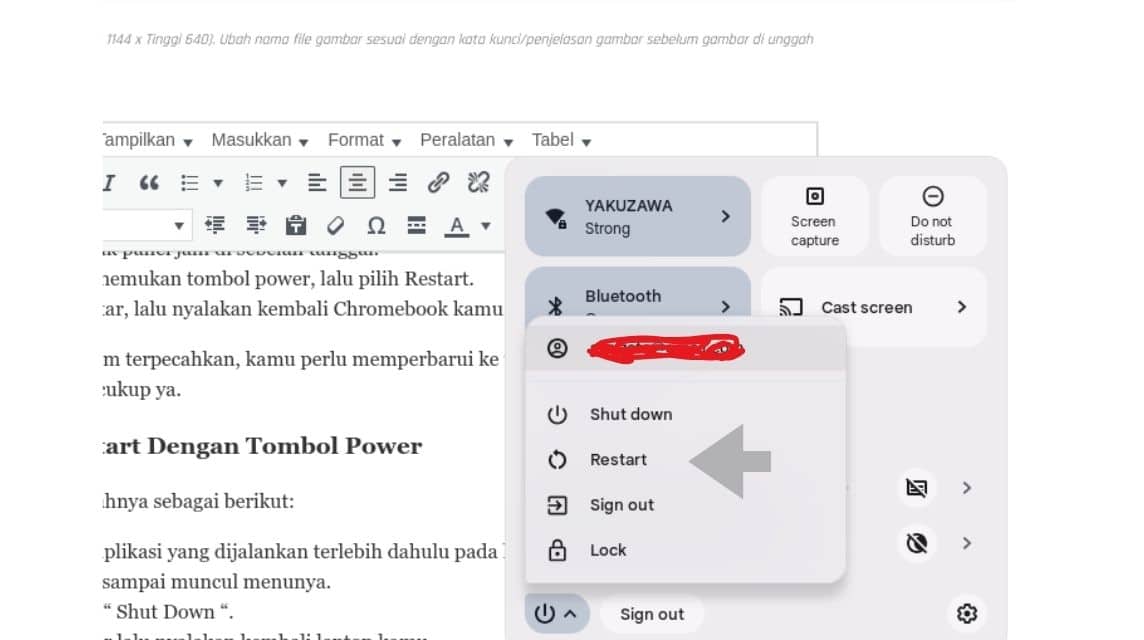
- First close the application running on the laptop.
- On the taskbar (located at the bottom, left, and so on depending on which position you set it in) click the clock panel next to the date.
- You will find the power button, then select Restart.
- Leave it for a moment, then restart your laptop.
If the solution above is not solved, you need to update to the latest version, make sure you have enough quota.
Restart with the Power Button
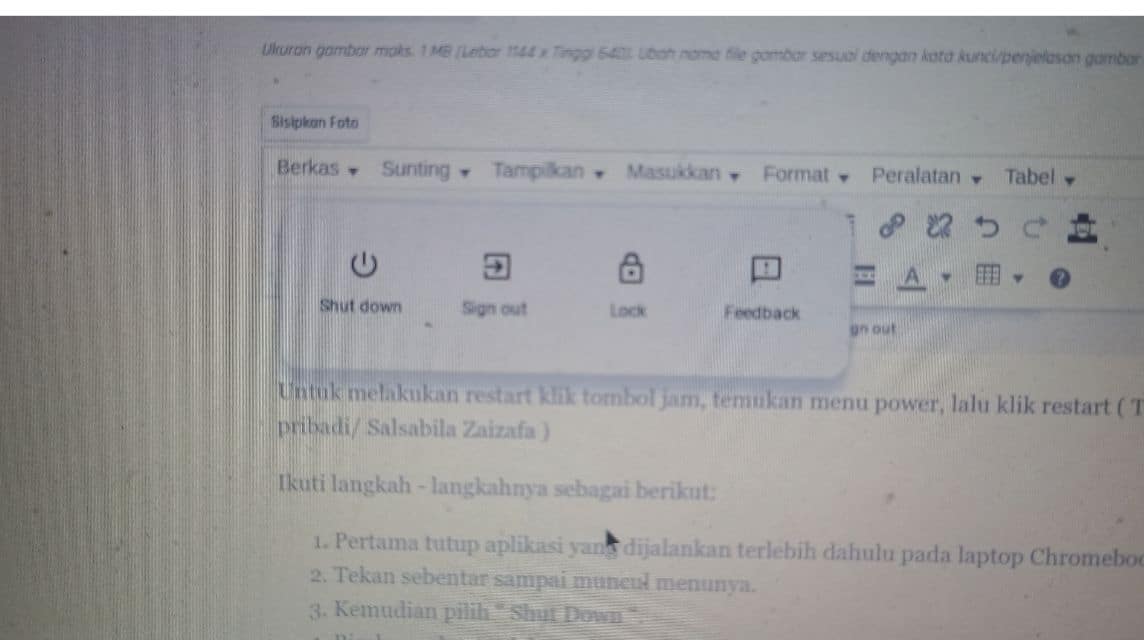
Follow the steps as follows:
- First, close the application that is running on your laptop first.
- Press briefly until the menu appears.
- Then select "Shut Down".
- Leave it for a moment then restart your laptop.
If the solution above is not solved, you need to update to the latest version, make sure you have enough quota. To find the operating system update menu, you can access it in the ChromeOS settings.
Also read: Recommendations for the Best PC VPNs in 2024
The indicator light is not active when charging
The next problem is that the indicator light goes off when you want to turn on your Chromebook. The death of Chromebooks certainly makes users anxious. Here are the solutions you can do.
Connect your laptop charger then let it sit for at least 30 minutes. Wait until the indicator light comes back on.
- If the problem is with the charger, you can replace it with a type C charger with a capacity of 45 watts and above.
- If it's on battery, after turning off the laptop, remove the battery and let it sit for a moment, then turn it on again. Or by replacing it with a newer battery if the damage is purely from the battery itself.
- If it is not resolved, follow the same method as above then briefly press the power and reload buttons at the same time.
If it doesn't work, the last step you can take is to take it to the nearest service center. There is a high possibility that there is a problem with your Chromebook's IC components.
Also read: RTX 4090: Laptop Specifications, Price, and Recommendations 2023
Chromebook Laptop Restarts By Itself
Next, the Chromebook laptop suddenly restarted. You are doing something and suddenly it restarts by itself. You must be annoyed, right? Generally the problem above is caused by the system corrupted so many features don't work properly.
So the only way to do this is to do a hard reset or reinstall ChromeOS.
Here are the steps to perform a Hard Reset:
- On your taskbar, click settings.
- Enter the settings menu, select the reset settings menu.
- Click the powerwash button. Powerwash here is the same as hard reset.
Previously, make sure important data is secured first by removing your external memory.
Also read: 5 Best PC and Laptop Typing Games, 10 Finger Auto Typing!
Failed to Update ChromeOS
The failure of users to update the ChromeOS operating system is caused by an unstable network so they have to download ChromeOS.
To overcome this, make sure you have enough quota or you can use Wifi during the download process.
Here are the steps to update the ChromeOS operating system:
- On your Chromebook's taskbar, click the launcher then select settings.
- After entering the settings menu, in the bottom row, click about ChromeOS.
- Click check for updates.
- A menu will appear to download the latest version of ChromeOS, click confirm.
- Wait some time until the download process is complete.
- Restart the Chromebook.
Also read: Recommendations for 4K Laptops for All Your Needs
These are four problems with Chromebook laptops that are commonly experienced by users. Hopefully this article is useful for those of you who need it.
And don't forget to top up your favorite games easily, quickly, safely and at the cheapest price only at VCGamers Marketplace!