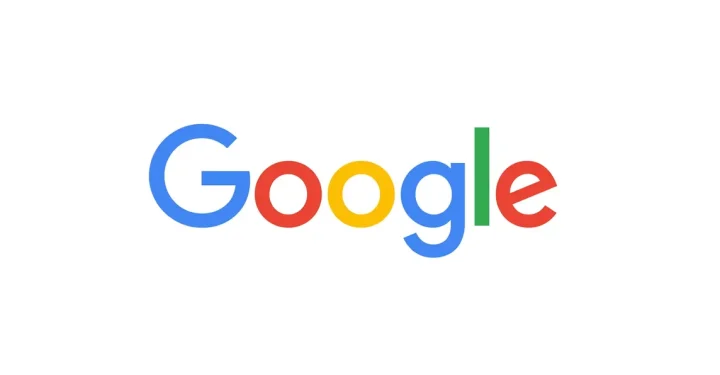There are a number of ways to connect Airpods to Android. Yes, you can connect Apple's wireless earphones to your Android phone.
Airpods are known for their ease of use. Not only for iPhone and iPad, Airpods are also compatible with Android devices.
Want to experience wireless audio with Airpods on Android? Come on, check out the review!
Also read: Rumors about Apple Watch Series 9 Specifications, Features and Price
How to Connect Airpods to Android
To connect Airpods to Android, you can use a number of simple and easy methods. Here are the details:
Enable Bluetooth on Android
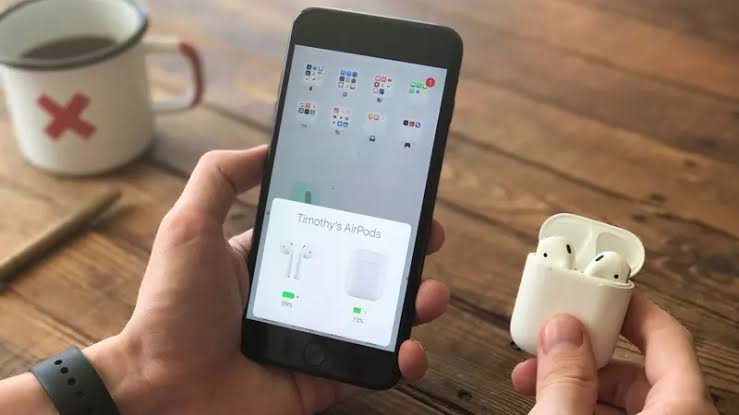
- Access the notification panel: Swipe the screen from top to bottom. This will display a notification panel containing various setting shortcuts.
- Search icon bluetooth: Pay attention to the row of icons in the notification panel. The Bluetooth icon usually takes the form of a stylized letter “B” or a radio wave symbol.
- Enable Bluetooth: Tap the Bluetooth icon once. Typically, the icon will change color to blue or green, indicating that Bluetooth is active.
Also read: New iOS 17 Features: Make Your iPhone More Expressive
Prepare Airpods
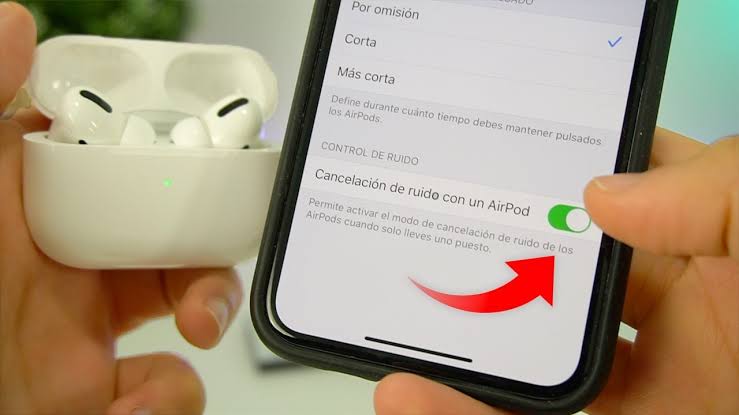
- Open the Airpods case: Lift the lid of the Airpods case to turn it on.
- Access pairing mode: Press and hold the setup button on the back of the Airpods case for a few seconds. This is usually a small, round button.
- Observe the LED light: Pay attention to the LED light on the Airpods case. When you hold the setting button, the LED light will turn flashing white. This indicates that the Airpods are in pairing mode and ready to connect to another device.
Select Airpods in the Bluetooth Device List

- Open the Bluetooth menu: Return to your Android device. In the notification panel or settings menu, find and select the “Bluetooth” menu.
- Search for Airpods devices: In the Bluetooth menu, you will see a list of devices available to connect. Look for the name of your Airpods in the list.
- Perform pairing: Tap the name of your Airpods in the list. This will start the pairing process between the Airpods and the Android device.
- Confirm connection (if required): Some Android devices may ask for confirmation for pairing. If a confirmation pop-up appears, tap “Pair” or “OK” to continue.
After following the method above and the Airpods are successfully connected, you can enjoy wireless audio comfortably on your Android device.
Also read: Pre-Order iPhone 14 and 14 Pro Now, There's a Huge Discount!
Tips for Connecting Airpods

Here are some tips to help you connect Airpods to Android easily.
Make sure your Airpods and Android have enough battery
Airpods that run out of battery will not be detected by Android. Make sure your Airpods have enough battery before trying to connect them. You also need to make sure your Android battery is sufficient for the pairing process.
Restart Bluetooth on Android and Airpods
If you're having trouble connecting your Airpods, try restarting Bluetooth on Android and Airpods. Restarting Bluetooth can help refresh the connection and resolve any connection issues that may occur.
Use the AirDroid App
The AirDroid application can help you connect Airpods to Androids more easily. AirDroid provides various features for managing Airpods on Android, such as viewing battery status, setting tap controls, and finding lost Airpods.
Good luck and enjoy a comfortable wireless audio experience with Airpods on your Android device! If you have any questions or problems, don't hesitate to leave a comment below.
Also read: How to print via Android and iOS cellphones to all printer models!
Come buy digital products and top up games safely, quickly and cheaply only at VCGamers Marketplace!