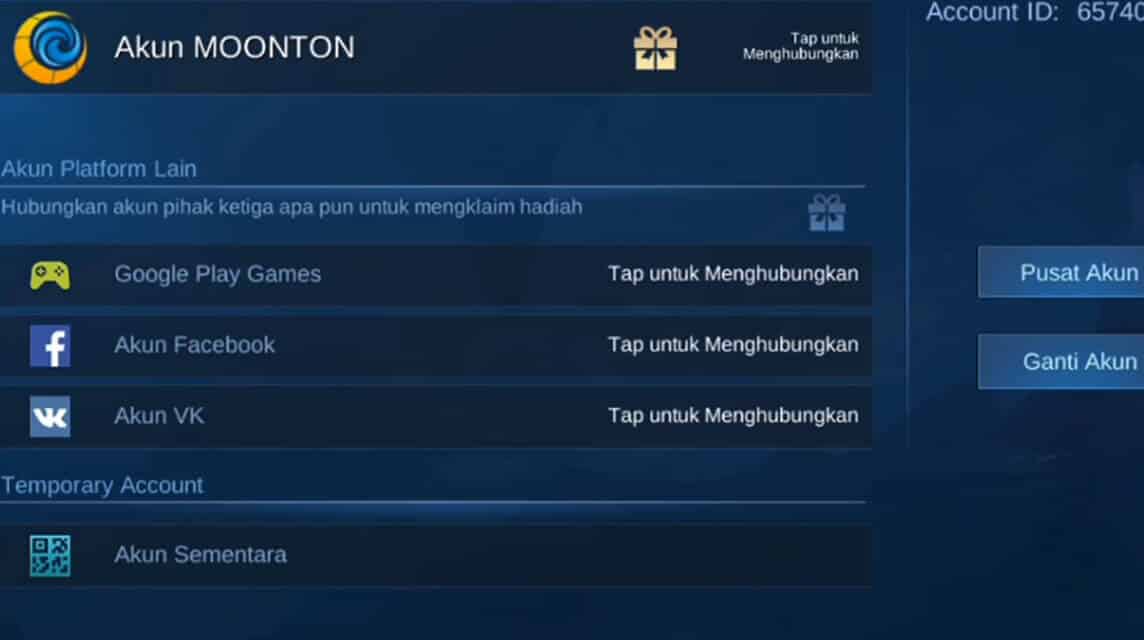
How to change ML accounts in this latest update (season 23) is of course getting more sophisticated and simpler. The reason is, Moonton itself has made many updates which will make it easier for players to switch from one account to another.
In-account features Mobile Legends has allowed players to create more than one account. The reasons are certainly various, ranging from wanting to enjoy different features and getting solid hero fragments.
With so many accounts being used, of course it will reduce the potential for players to be exposed to various obstacles when playing games.
For example, disturbances such as changing devices and forgetting certain account passwords. Having a backup account will of course really help players to keep playing Mobile Legends.
Also read: Tips for Recovering Hacked Mobile Legends Accounts
On this occasion, the author will explain how to replace a practical ML account. As for this tutorial, you can also watch it live by watching the video presented.
The way to change your ML account that you can do requires special previous steps that you can only do when creating an ML account.
You must first determine which account will be linked to your Mobile Legends account.
Usually, players will be given the option to connect their Mobile Legends accounts to Moonton, Facebook, Google Play and VK accounts. Of the four accounts above, the ones most often used for how to change practical ML accounts are Facebook and Google Play.
First of all, you need to register for a Facebook account that will be linked to your Mobile Legends account. This will be the main capital when you will create a Mobile Legends account.
You also have to do the same when connecting your Mobile Legends account with Google Play Games. You must have a Google account first before creating an ML account.
If you have created Facebook and Google accounts, of course, all you have to do is download and create a Mobile Legends account and then be connected to one of these accounts, either Facebook or Google.
Do the same thing when you are about to create a second Mobile Legends account, but by first "Clear Data" in the settings of each cell phone.
Later, you will again be asked to create a Mobile Legends account to be connected to your Facebook or Google account.
When you already have two accounts, then you can switch accounts with just a few taps. You can also repeat the two methods above so you can have multiple ML accounts connected to Facebook and Google Play Games.
Also read: Tips for Changing Moonton Mobile Legends Account Passwords
The first way to change your Mobile Legends account is to change your Mobile Legends account that is connected to Facebook to another ML account that is connected to your other Facebook account.
First of all, you must first check your Mobile Legends account profile, and then press change account. If a message appears that cannot be replaced because the account is connected to a social platform account and cannot be switched, then you continue to the next step.
In this step, you can do how to change your Mobile Legends account by exiting the ML game first, then opening the Facebook application.
After you open the Facebook application, log out of the FB account and then log in to your other Facebook account which you previously linked with your second ML account.
After you have logged in to your other Facebook account, you can exit the Facebook application and then restart your Mobile Legends application.
When you have successfully entered the main page of the Mobile Legends game, select the profile menu and press the "change account" option. If it runs smoothly, there will be a confirmation display like this.
Press the OK button to complete the account change and the Mobile Legends game will restart automatically. Wait for the loading screen, then you will automatically log in with your second ML account that is connected to your other Facebook account.
How to change the ML account is quite simple because it only involves logging out and logging in from the Facebook account that you have and connect it to the Mobile Legends account.
The next practical way to change your ML account is to replace your Mobile Legends account which has been connected to Google Play Games with your second ML account which has also been connected to another Google Play Game account.
How to change this ML account also has the same procedure as changing an ML account with Facebook. The difference is, you have to open the Google Play Game application to change the ML account.
After you exit the Mobile Legends game, open the Play Game application and select the three dots in the top right corner of Play Game. Select the “settings” tab and press your profile.
After pressing the profile, you will be presented with a choice of your other Google Play Game account for you to choose as the account that is connected to your second Mobile Legends account.
Once you have selected your other Google Play Games profile, go back to the app's main page and tap the three dots in the top right corner again. Then, activate the "Login into the game with this account" feature in the "settings" tab.
When you have done this, the next process for changing your ML account is to re-enter the Mobile Legends game. Scroll to your ML profile, then select the switch account button.
If everything goes according to the procedure, there will be a pop-up like this:
All you have to do is select the OK button, then a pop-up "successful account change" will appear and the game will restart by itself.
You will then log in with a Mobile Legends account that has been connected to your other Google Play Game account.
The way to change an ML account is also simpler than with a Facebook account, because all you have to do is tap "Log in to the game with this account" in the Google Play Game settings.
For more details, you can watch videos from the YouTube channel Rien Tutorials This is Vicigers!
Also read: Be Careful! Trash Talking Affects MLBB Winning!
That's how to replace a practical ML account that you can apply, especially with accounts that are already connected to Facebook and Google Play Games. So, don't worry anymore about the hassle of changing your ML account, Vicigers!
This website uses cookies.