- Receive notifications of new orders
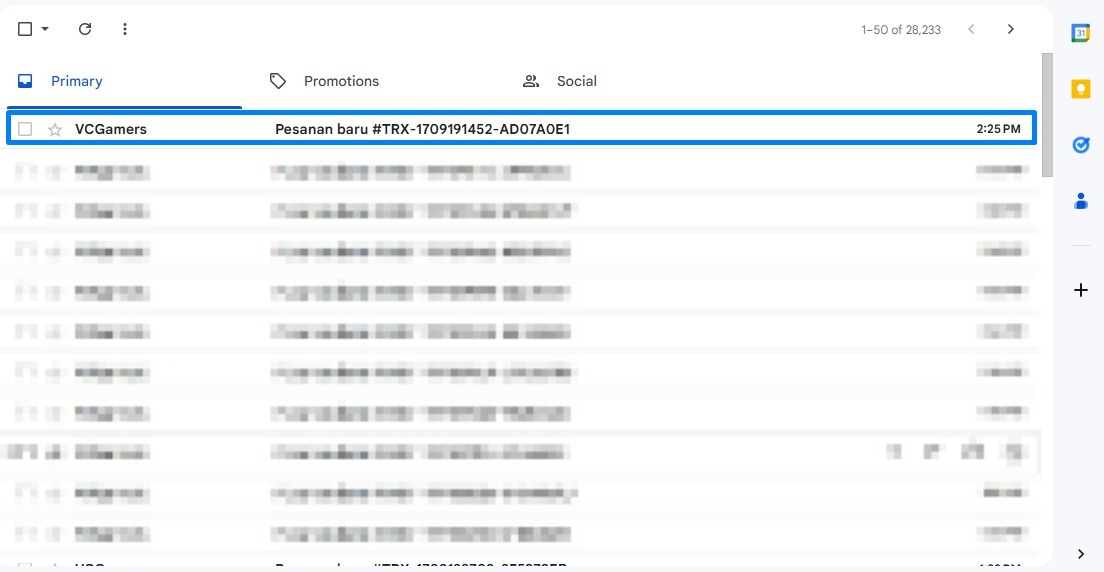
- Log in to your shop account, open the section Sales List, Click on the order section to get the details of the order you want to process
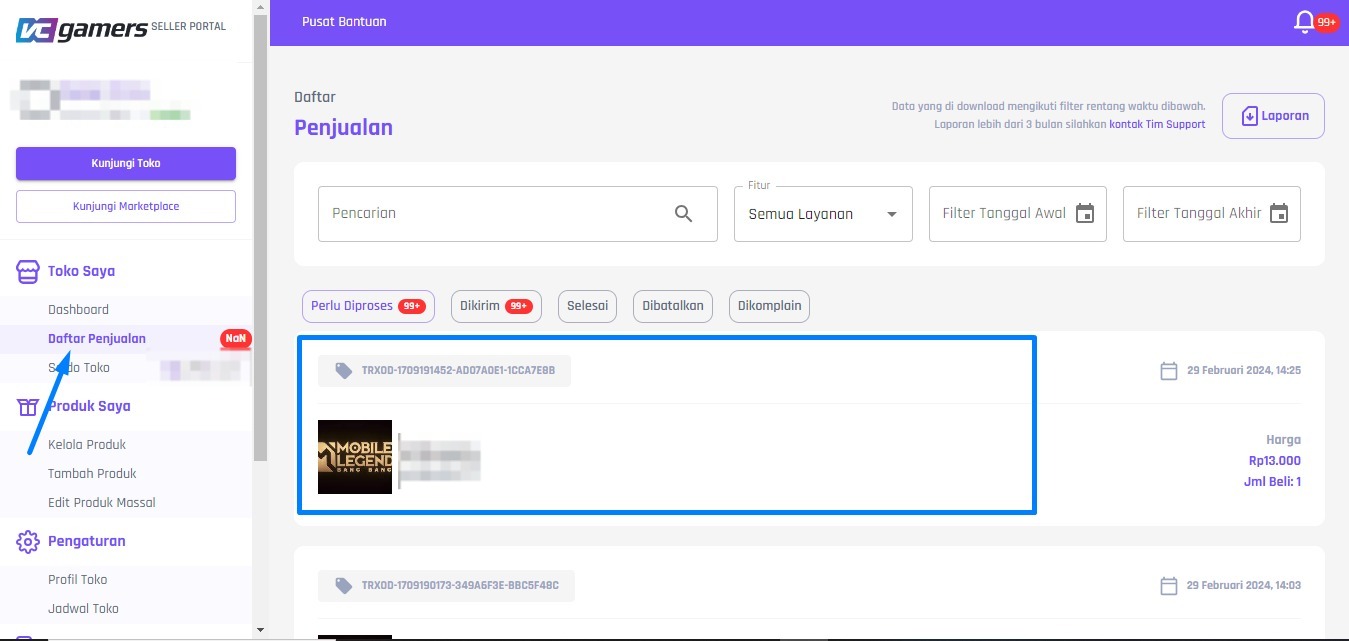
- VCGamers will display the order details that you must process, click on the section order process
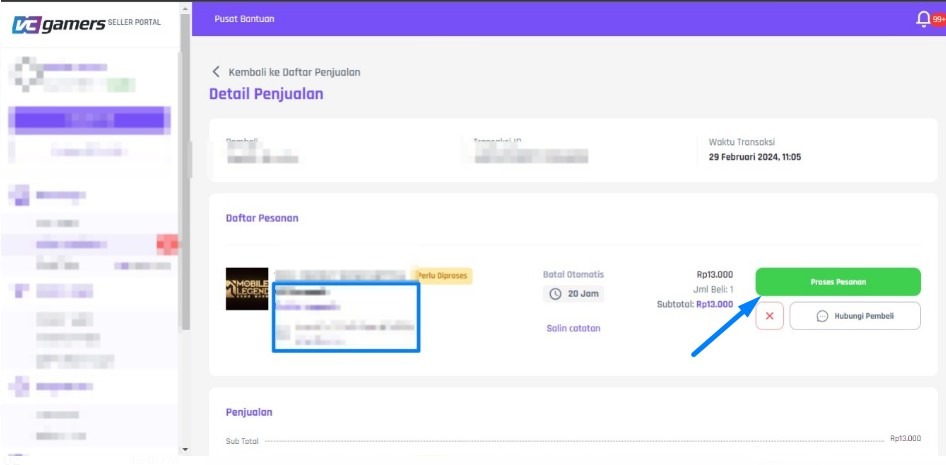
- Save proof of order delivery (Can be saved by uploading a screenshot using cloud storage which produces a link and then sending it to the buyer via the Chat menu or Voucher Code column)
- Especially for products Vouchers Fill in the fields voucher code correctly
- Next, please wait for the order status to change to Order Completed so that the balance is entered Store Balance, complete information regarding the process of entering balances into Store Balance please check the article It has been sent but the buyer has not confirmed it
After delivery, please contact the buyer to confirm that the order has been sent.
Notes :
- Click the button See Notes to view the entire record of the Buyer.
- Use options/columns Voucher required to send Account information, activation link or keep proof of order delivery in the form of a screenshot link.
- The seller is wrong/over-delivering the order which results in losses to the seller due to personal negligence, this is beyond the responsibility of VCGamers
- Please always keep proof of delivery if at any time the order is hampered by the Buyer
